N
Nishanth Kadiyala
Guest
Get the most out of Logi Info business intelligence though integration with Google Analytics via DataDirect Cloud ODBC.
Logi Info enables technology professionals to quickly create and deploy interactive dashboards, reports, and visual analytics for any number of users. With the Logi Info Self-Service Module, business users can also create and share their own visualizations, dashboards and reports, from managed data.
Google analytics is one of the most popular ways to collect data from advertising ROI as well as track your Flash, video and social networking sites and applications.
Here’s how you can integrate Google analytics data into Logi Info via DataDirect Cloud.
This is the latest tutorial in our tutorial rumble, and it comes courtesy of Senior Technical Support Engineer, Anthony Hall.
Getting started
While in the “home” screen of the Logi Info Studio, click on the “New Application” button in the upper-left corner.
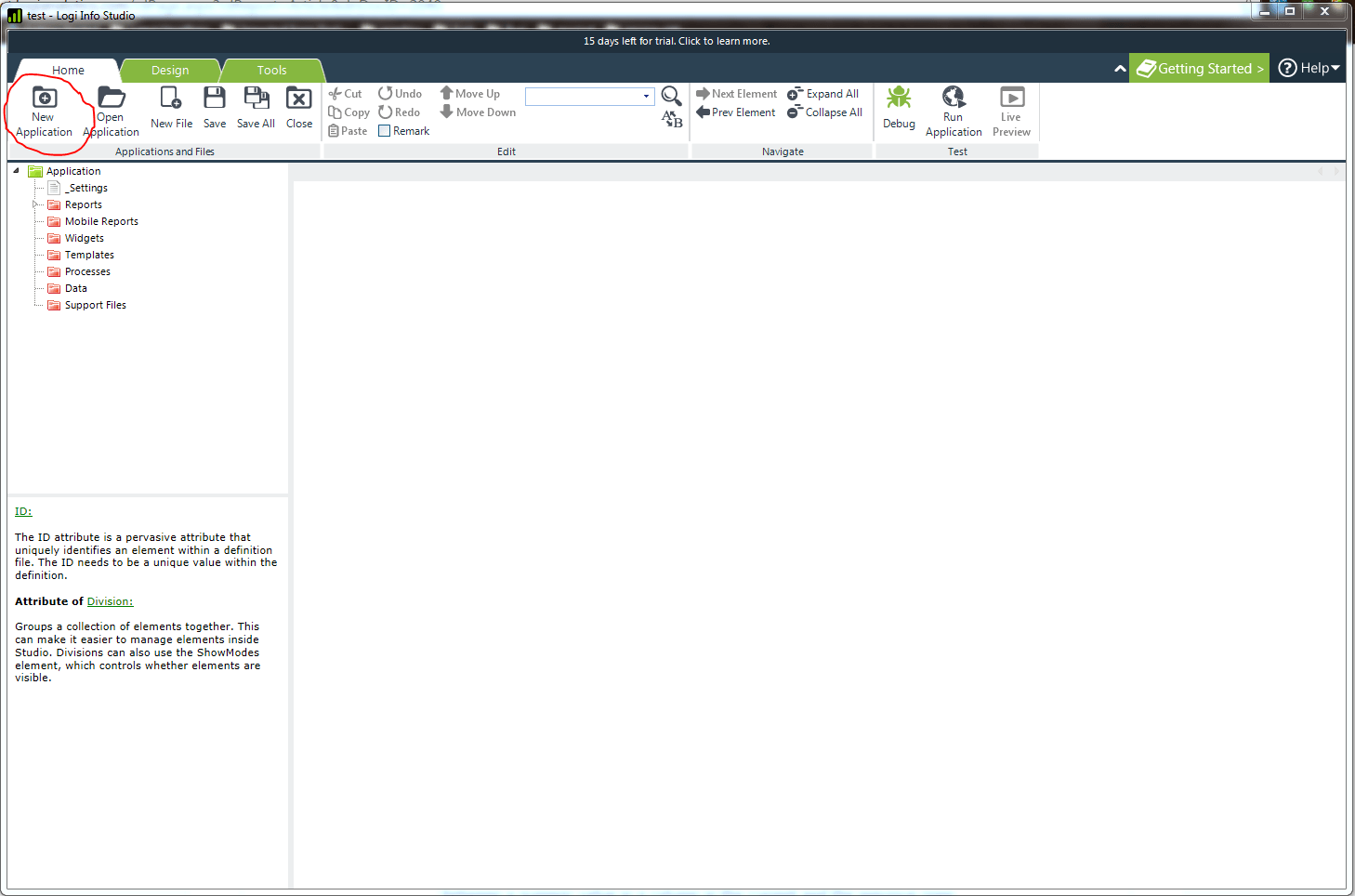
Choose the “Microsoft .Net” application option.

The application wizard will step through several configuration options including data visualization, connection details and query configuration; starting with initial application diagnostics.
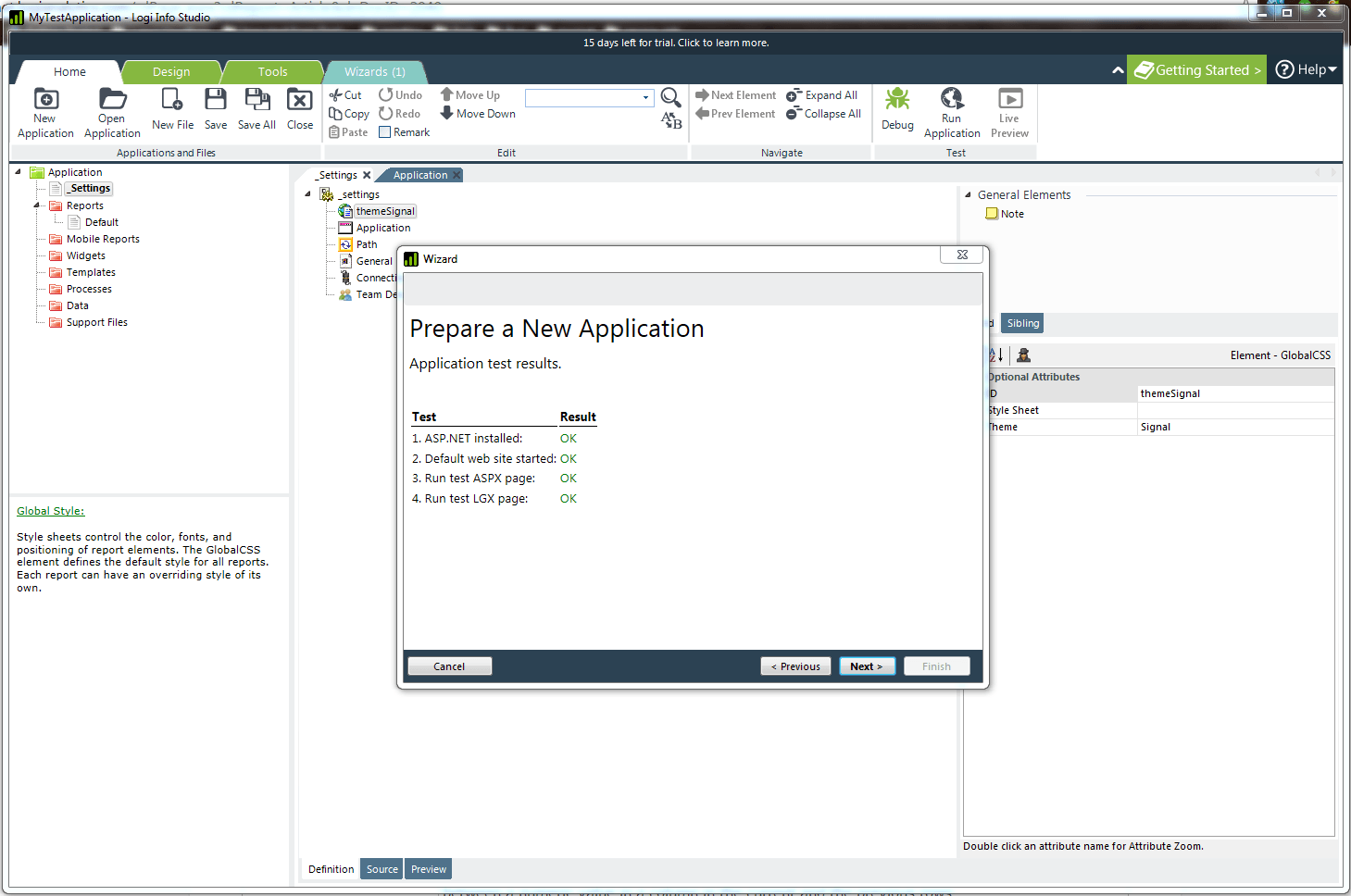
Enter a name for the application.
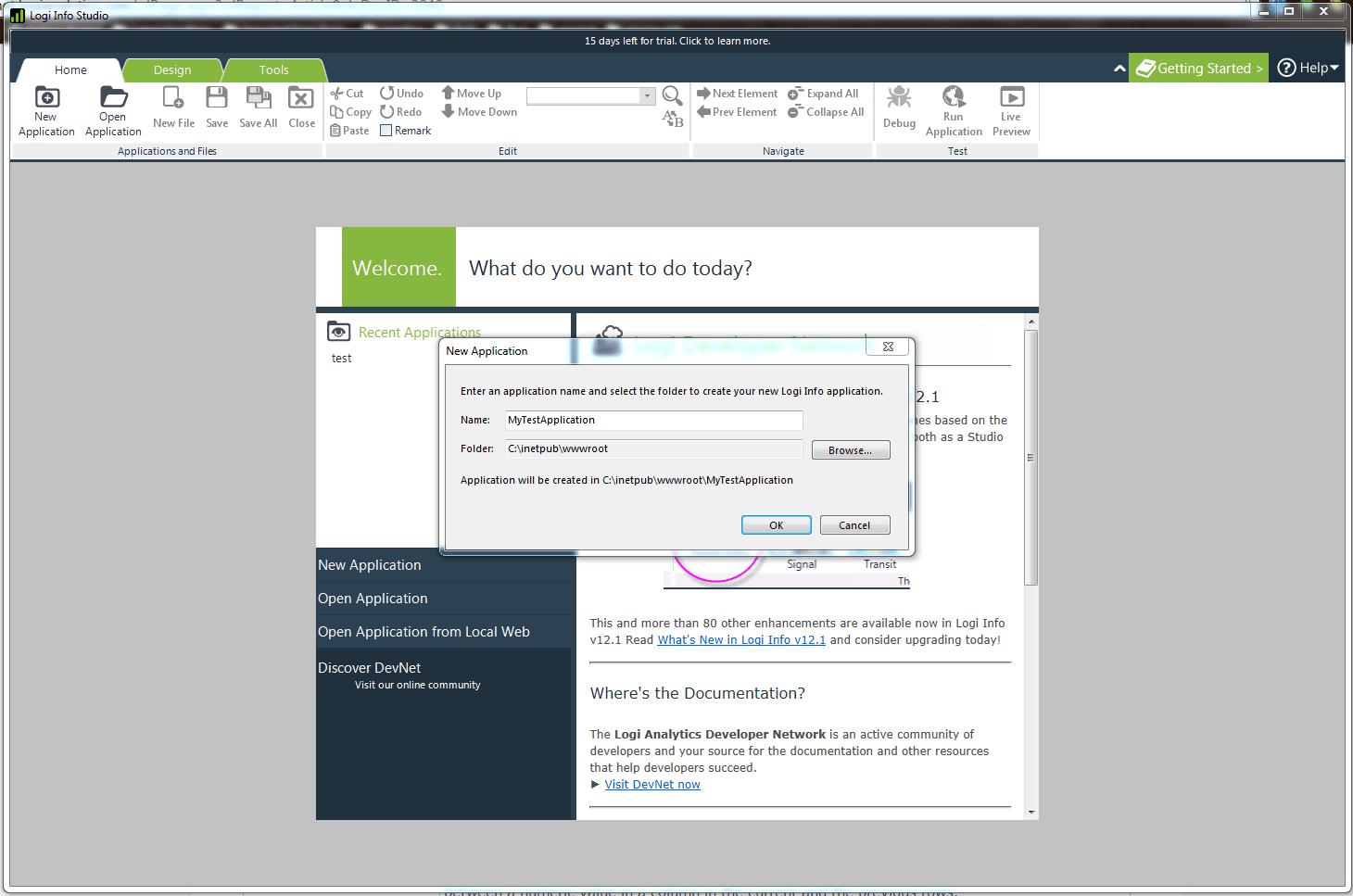
Choose application theme.
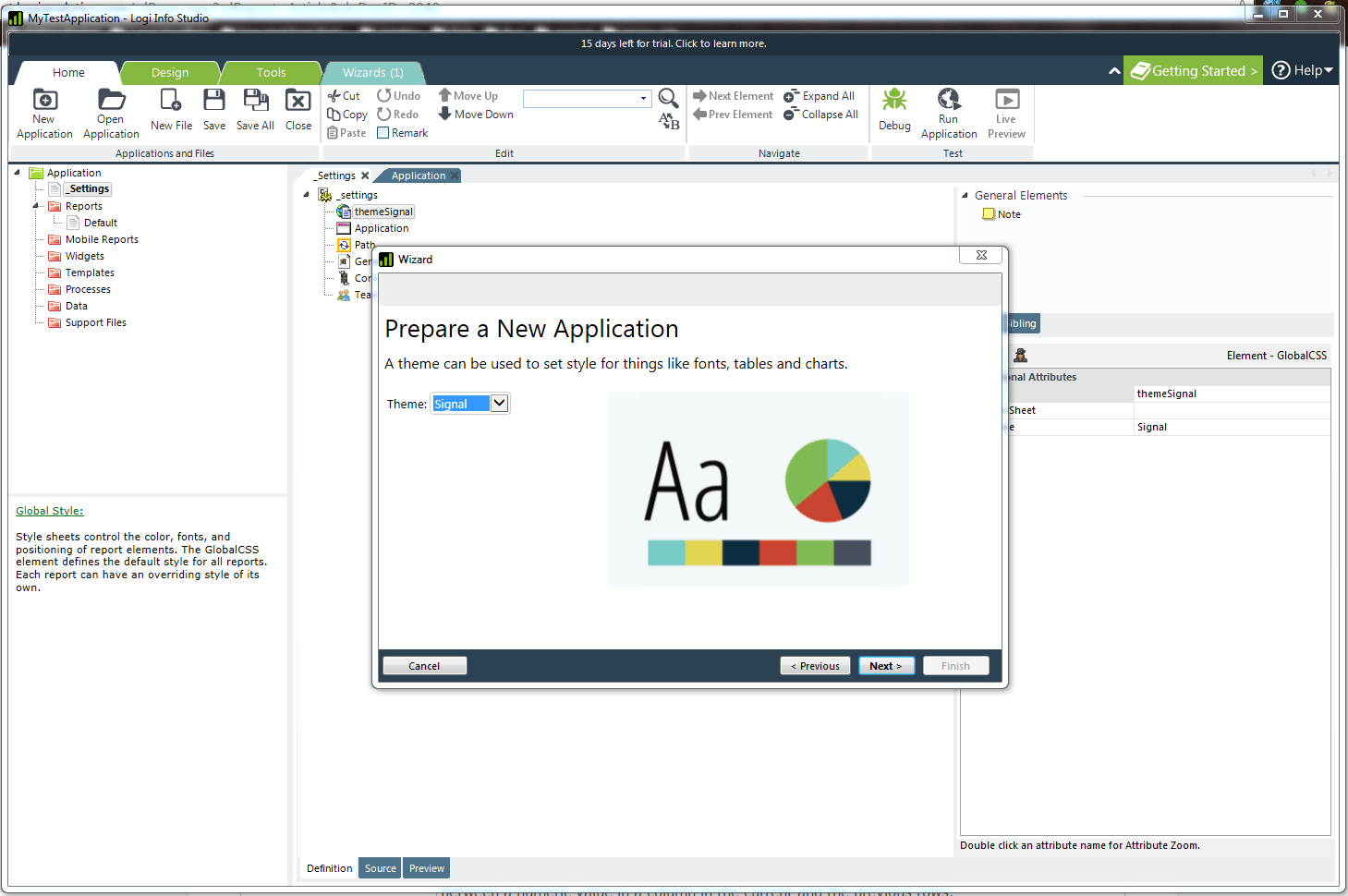
Choose a caption for the application.
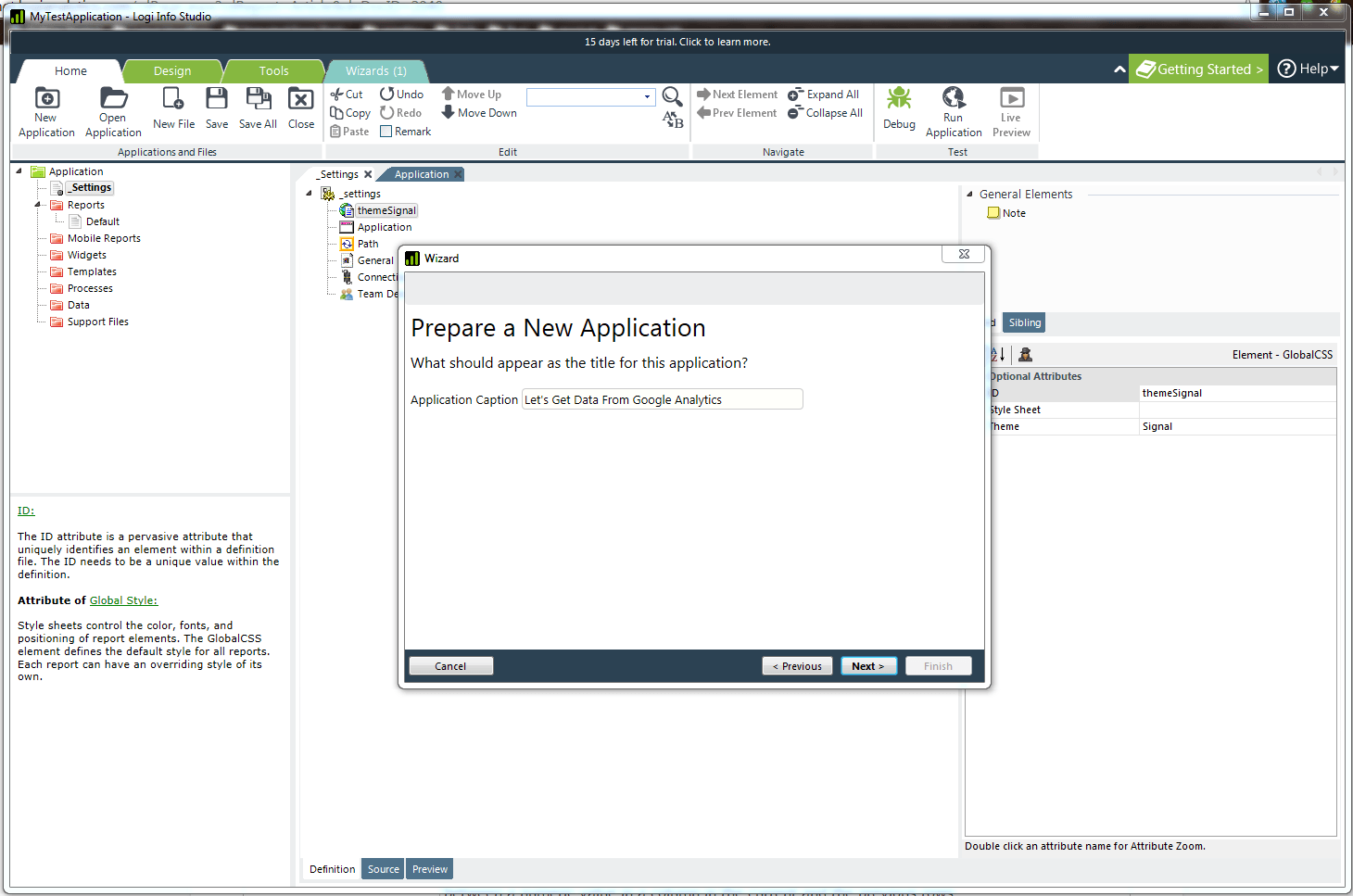
Choose type of data visualization.
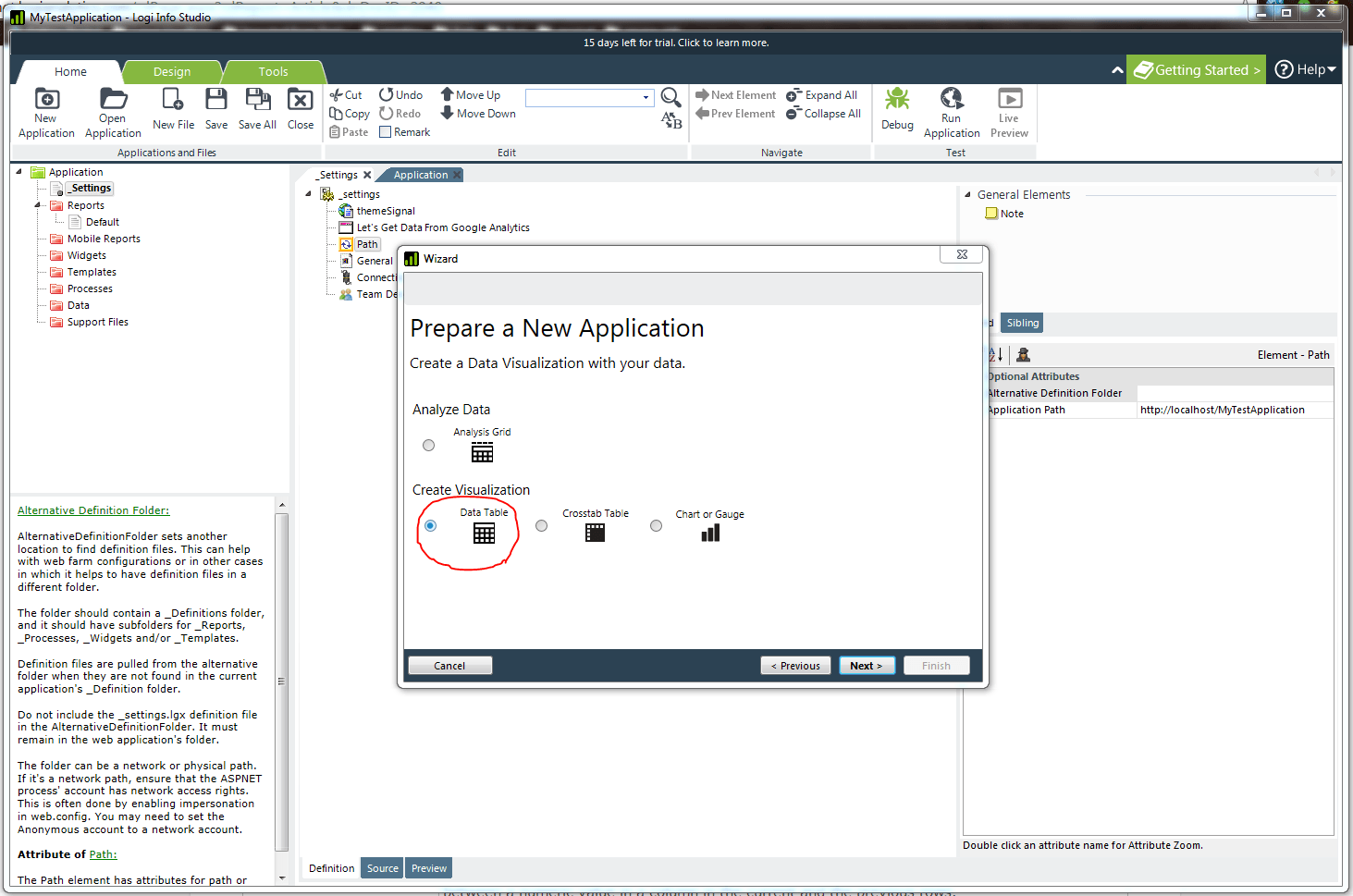
Choose DataLayer type.
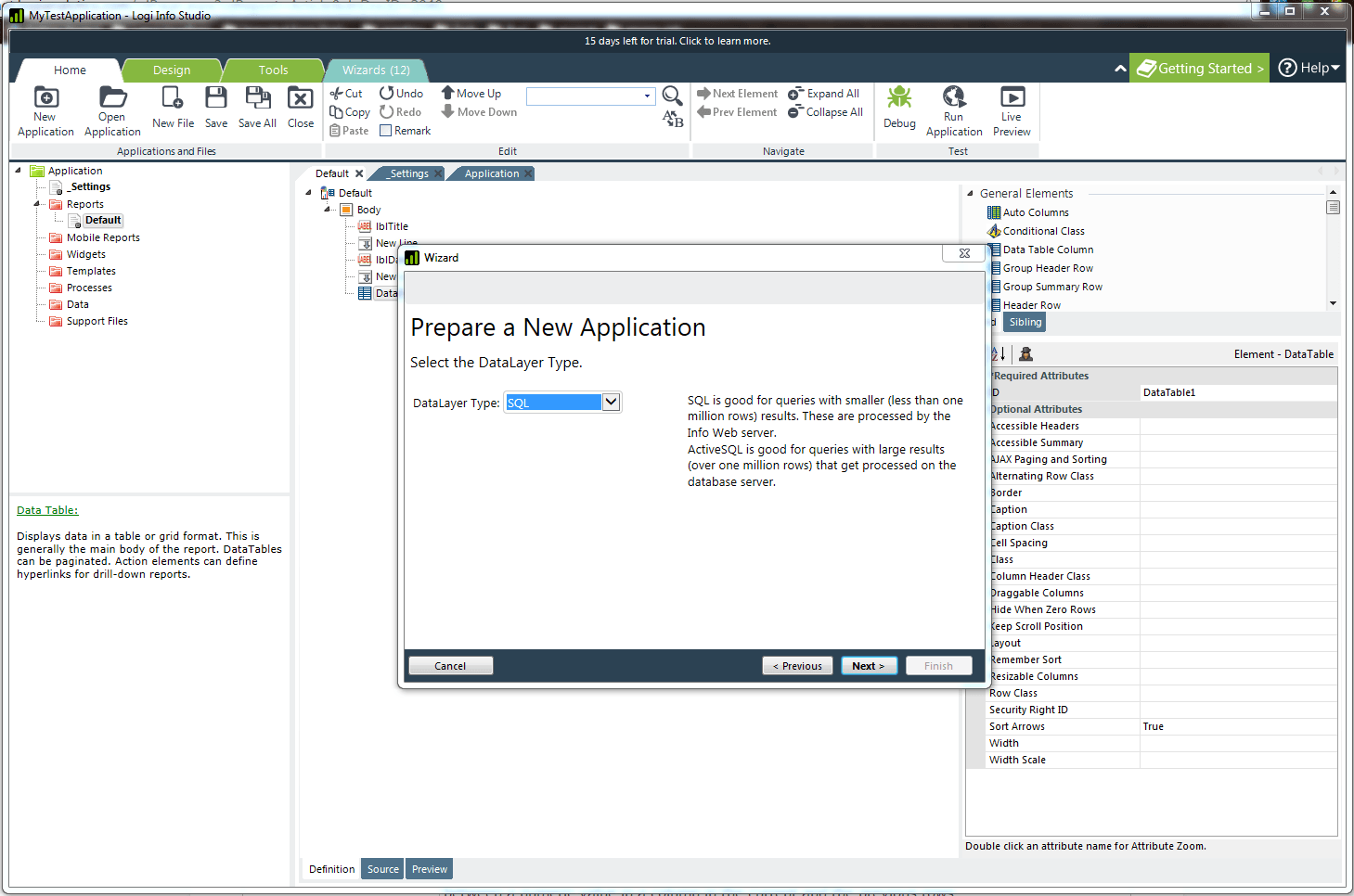
Choose a connection for the data. If not already configured, choose the “create new” option in the drop-down list.
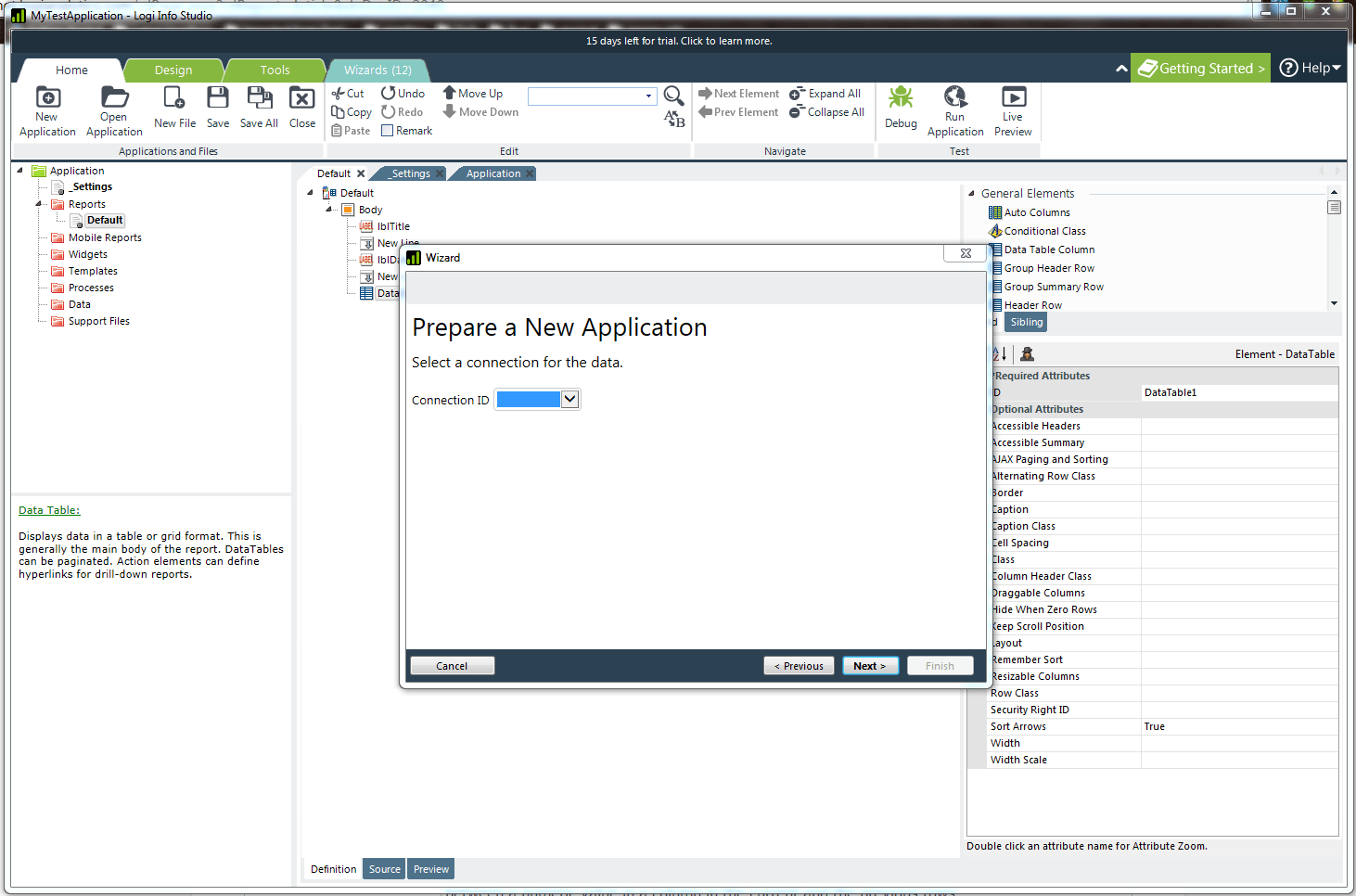
Choose a name for the connection.
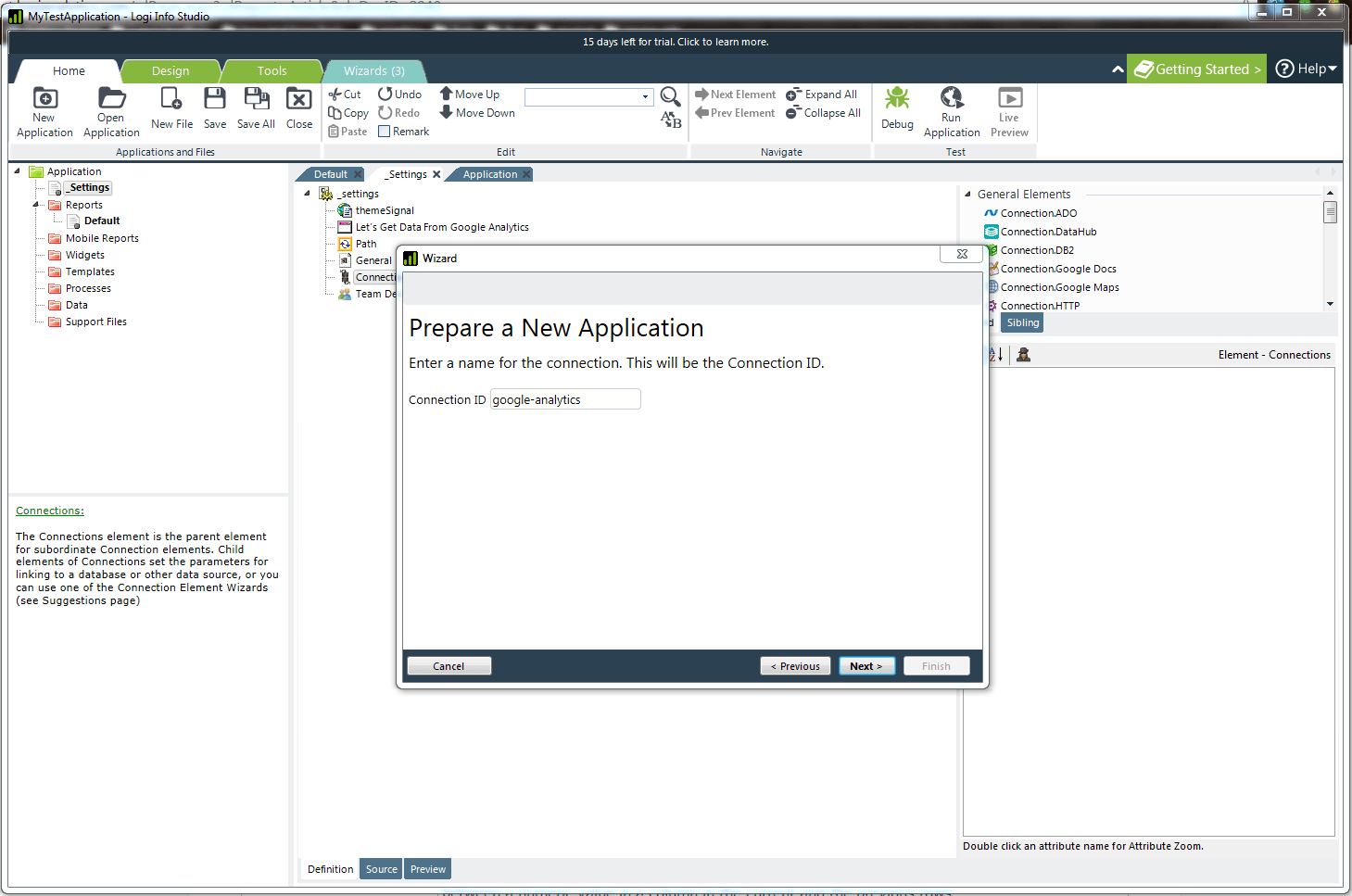
Choose a connection type. In this instance choose “ODBC."
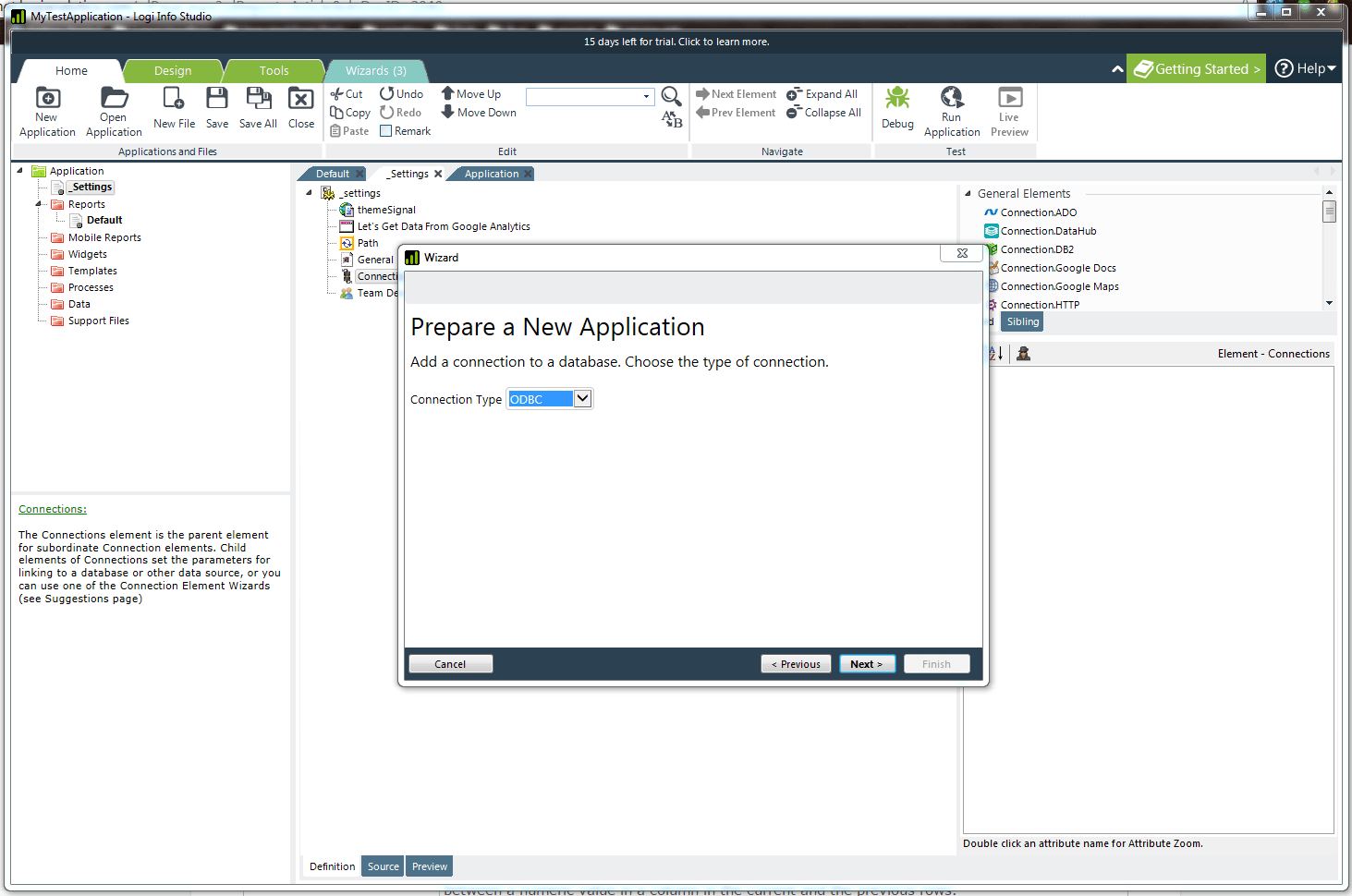
Configure the connection string.
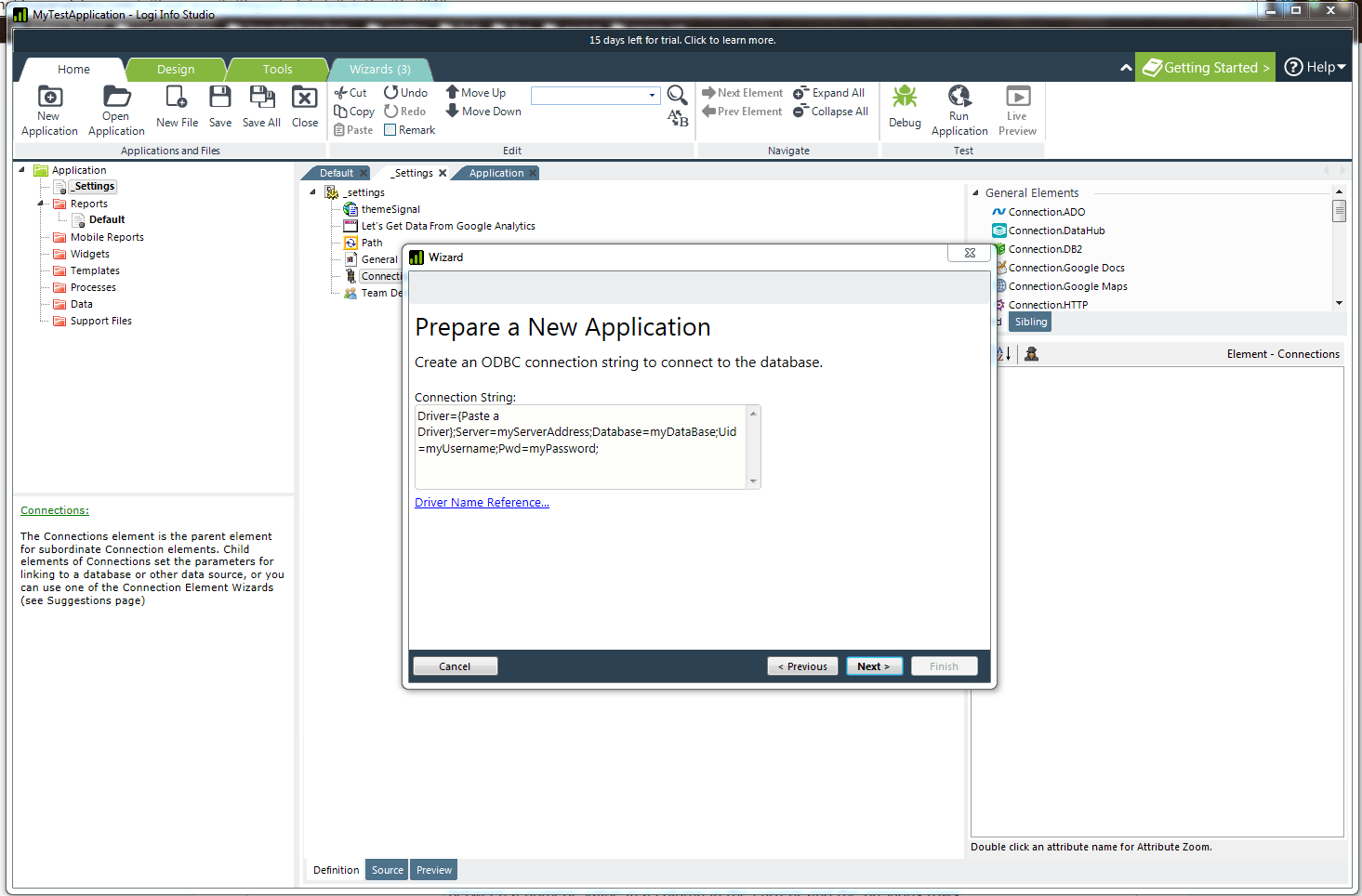
Choose from a list of installed ODBC drivers by clicking on the “Driver Name Reference” link. Then copy the driver name string.
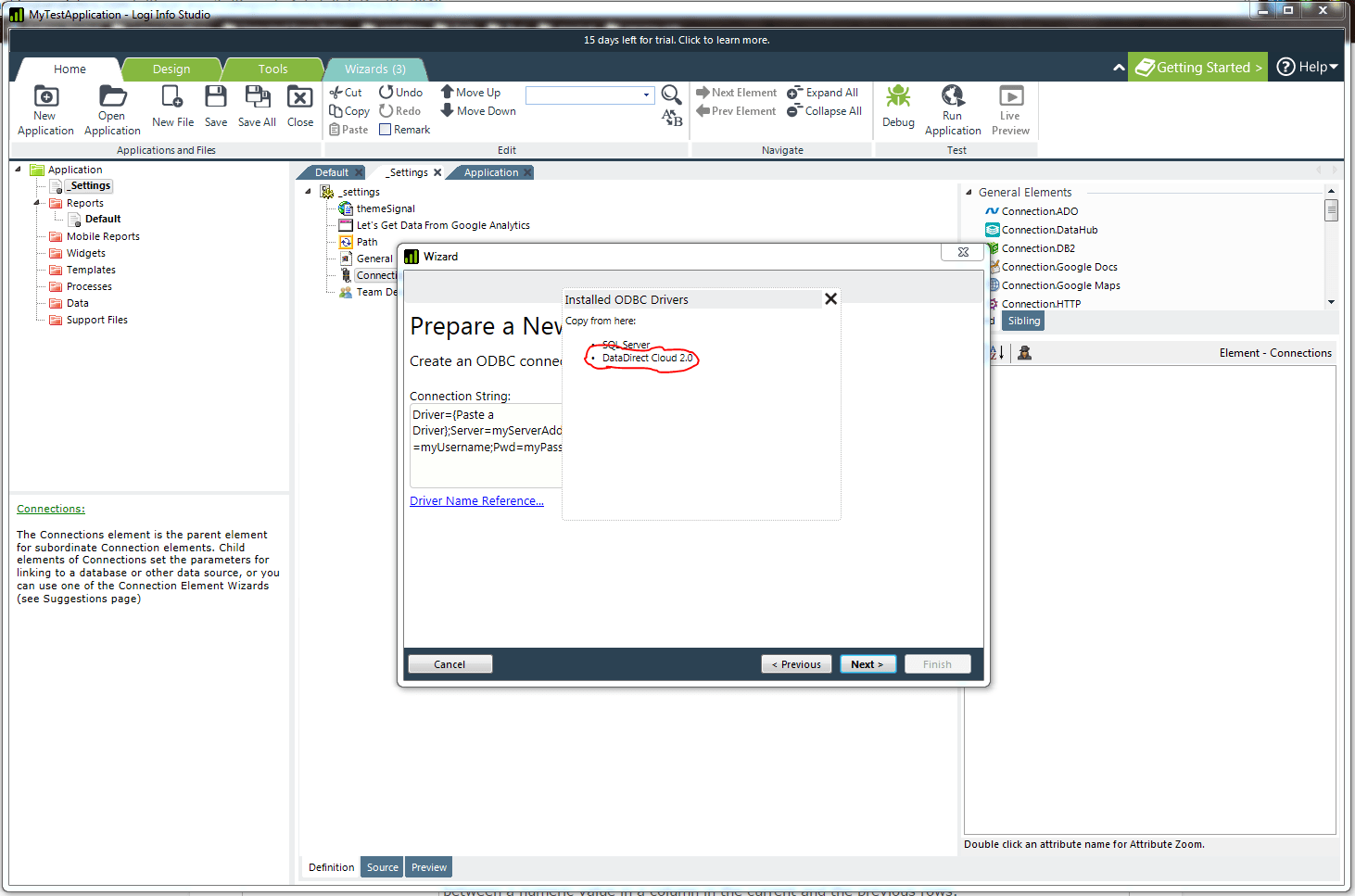
Once the connection string is properly configured, click “Next”.
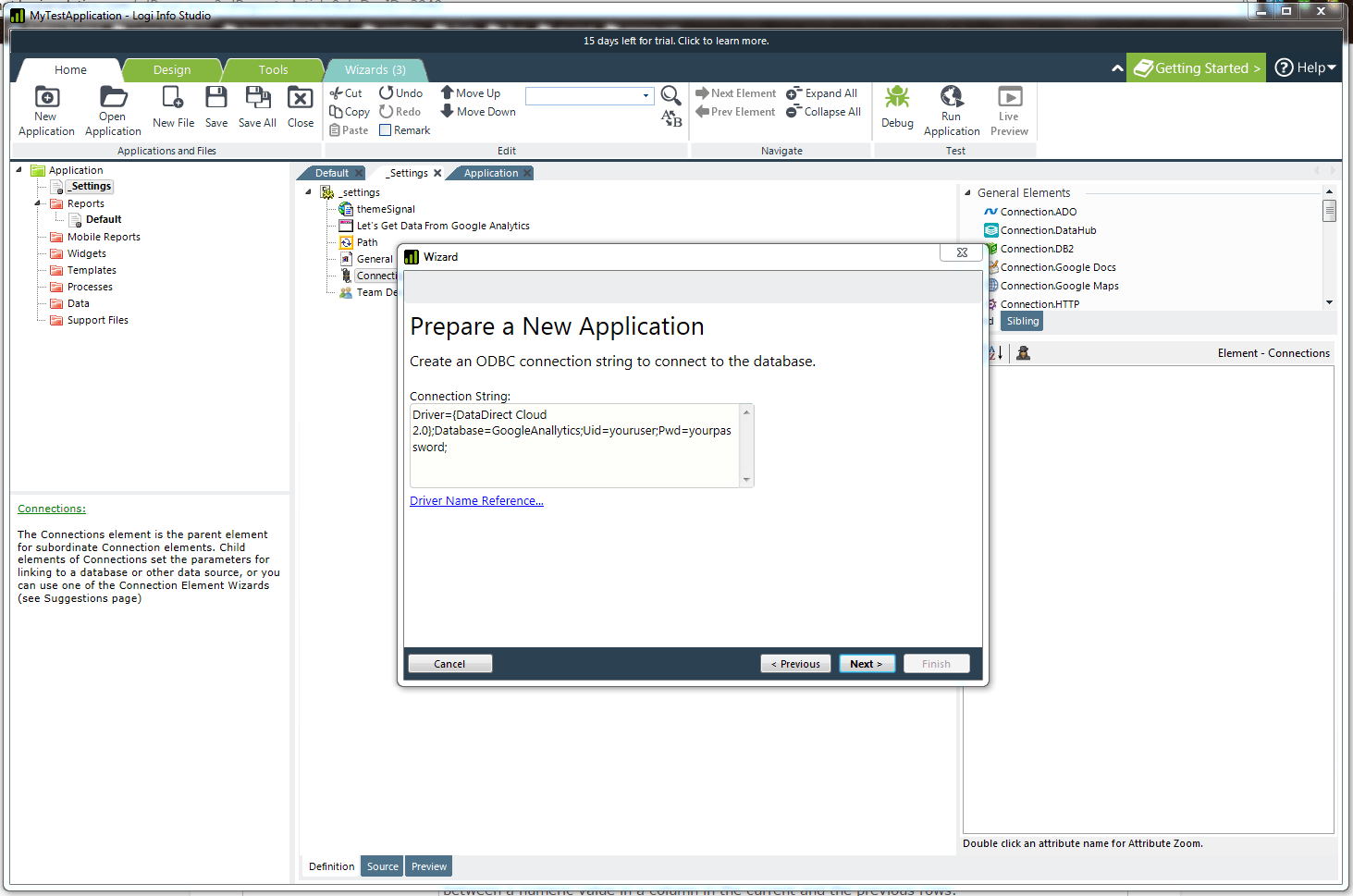
Enter the desired query.
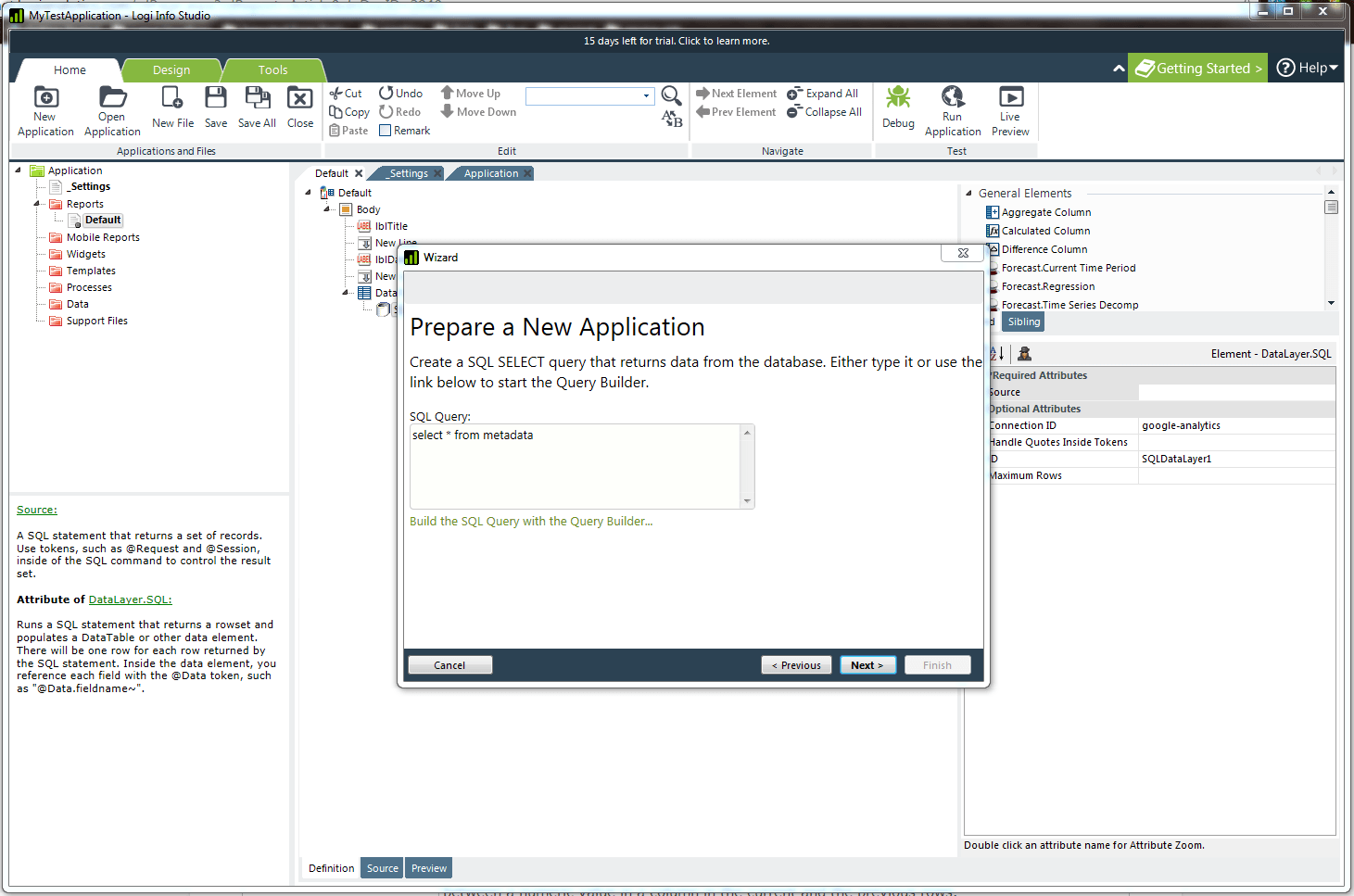
The wizard provides a preview window for fine tuning the query.
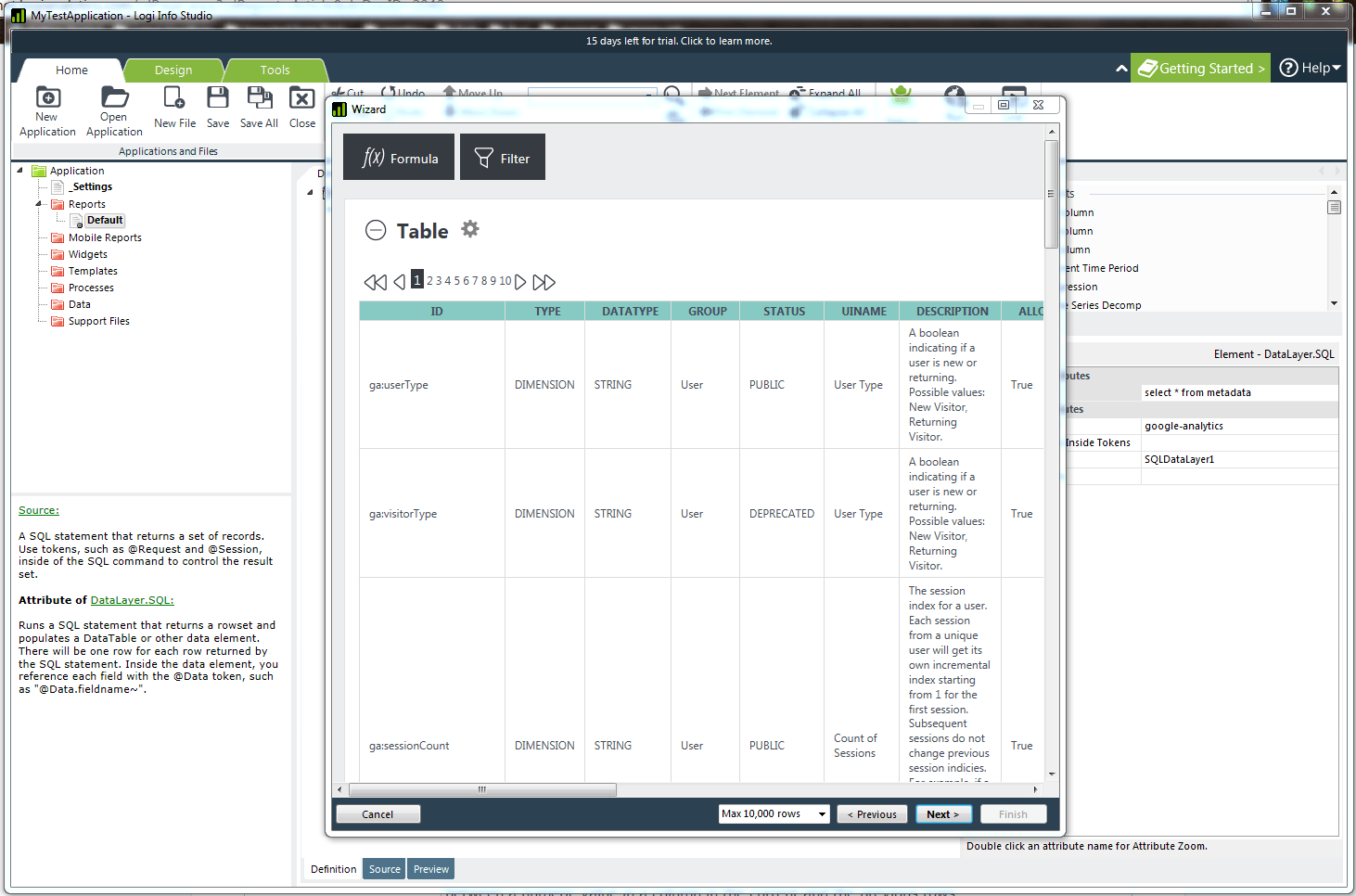
Once fine tuning of the query is complete, the wizard is done. Click “Finish” to see the application definition view.
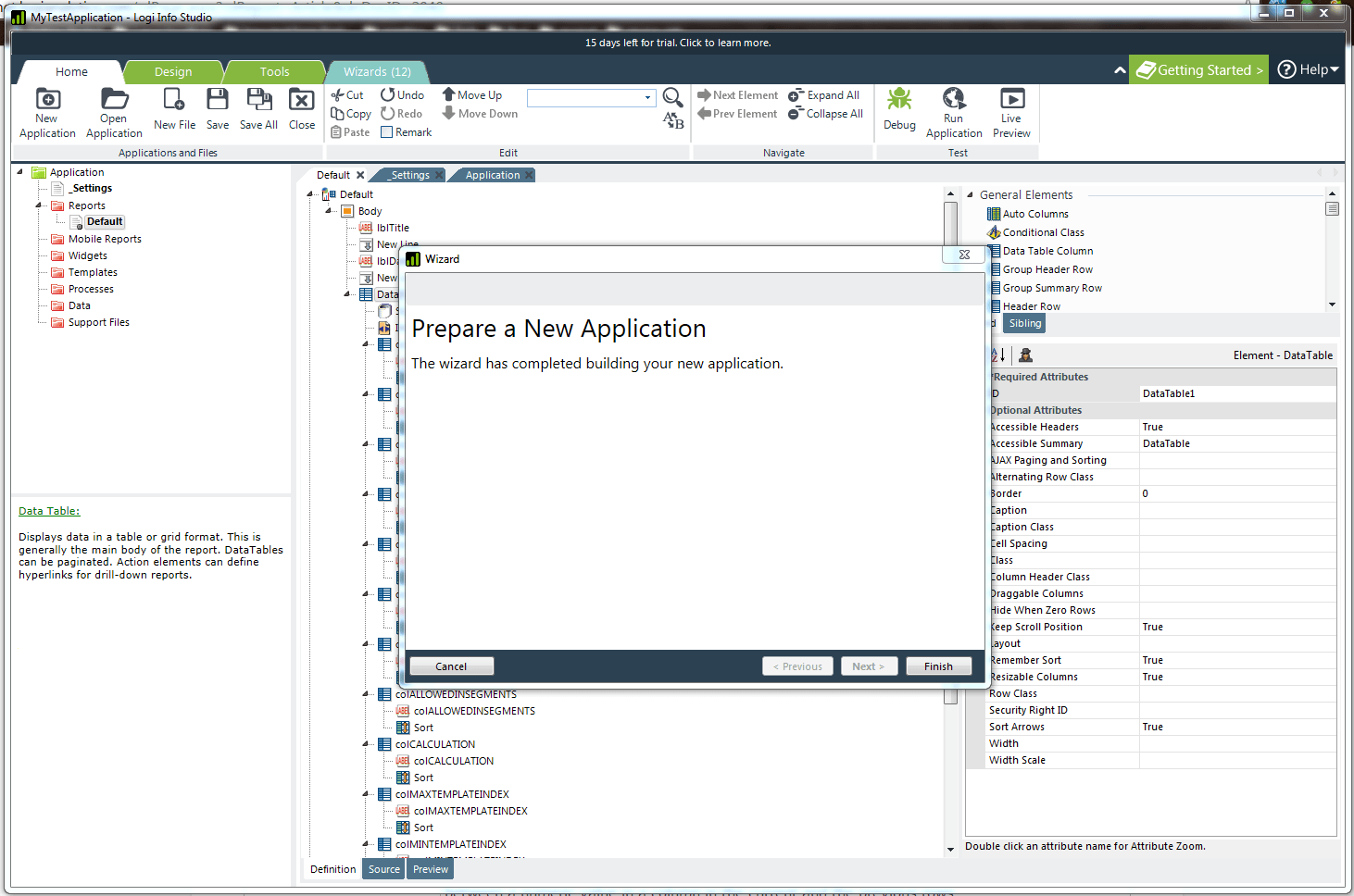
Click the “Preview” tab at the bottom of the screen.
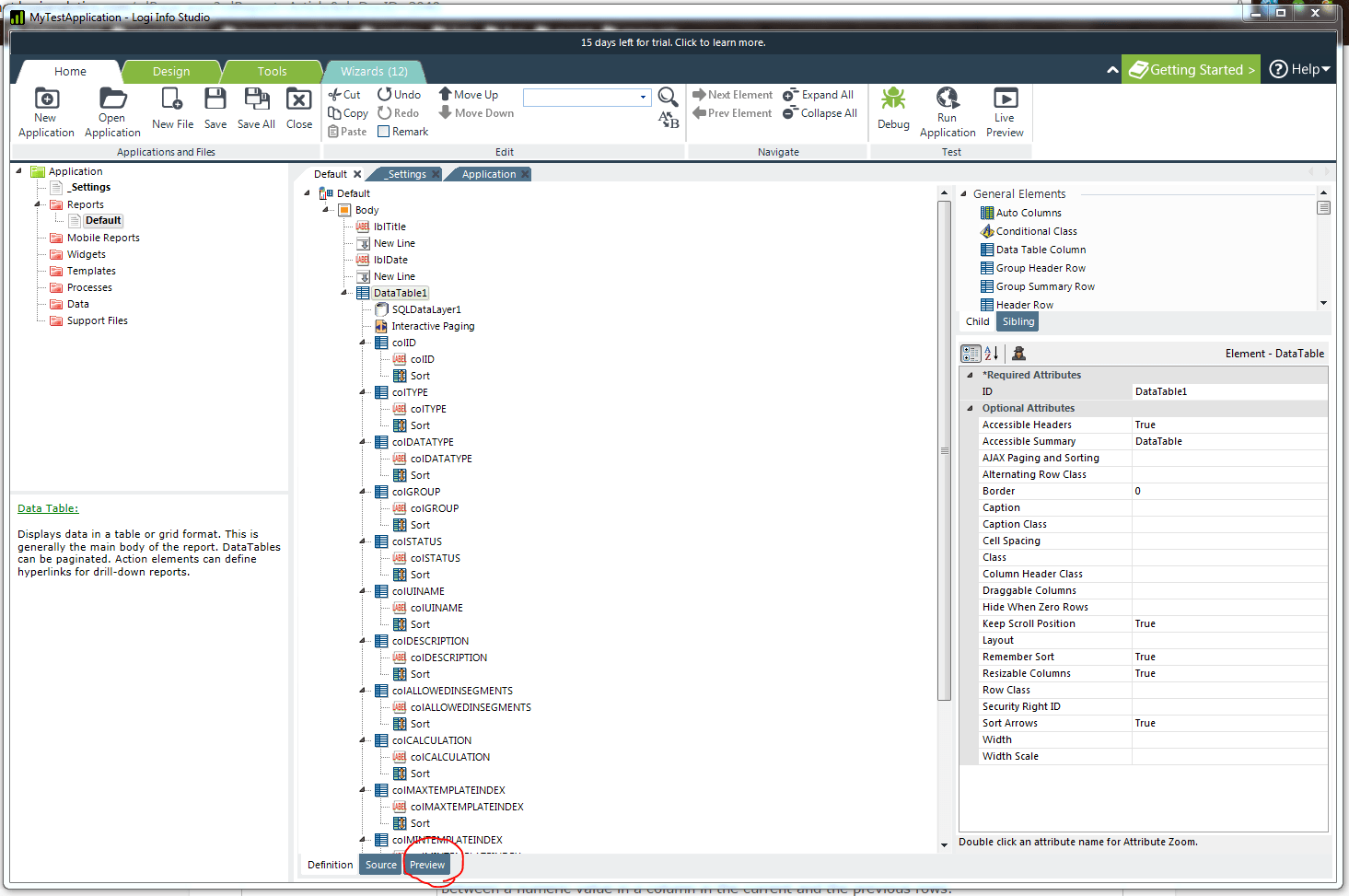
The preview screen shows the web browser output of the application and the data retrieved.
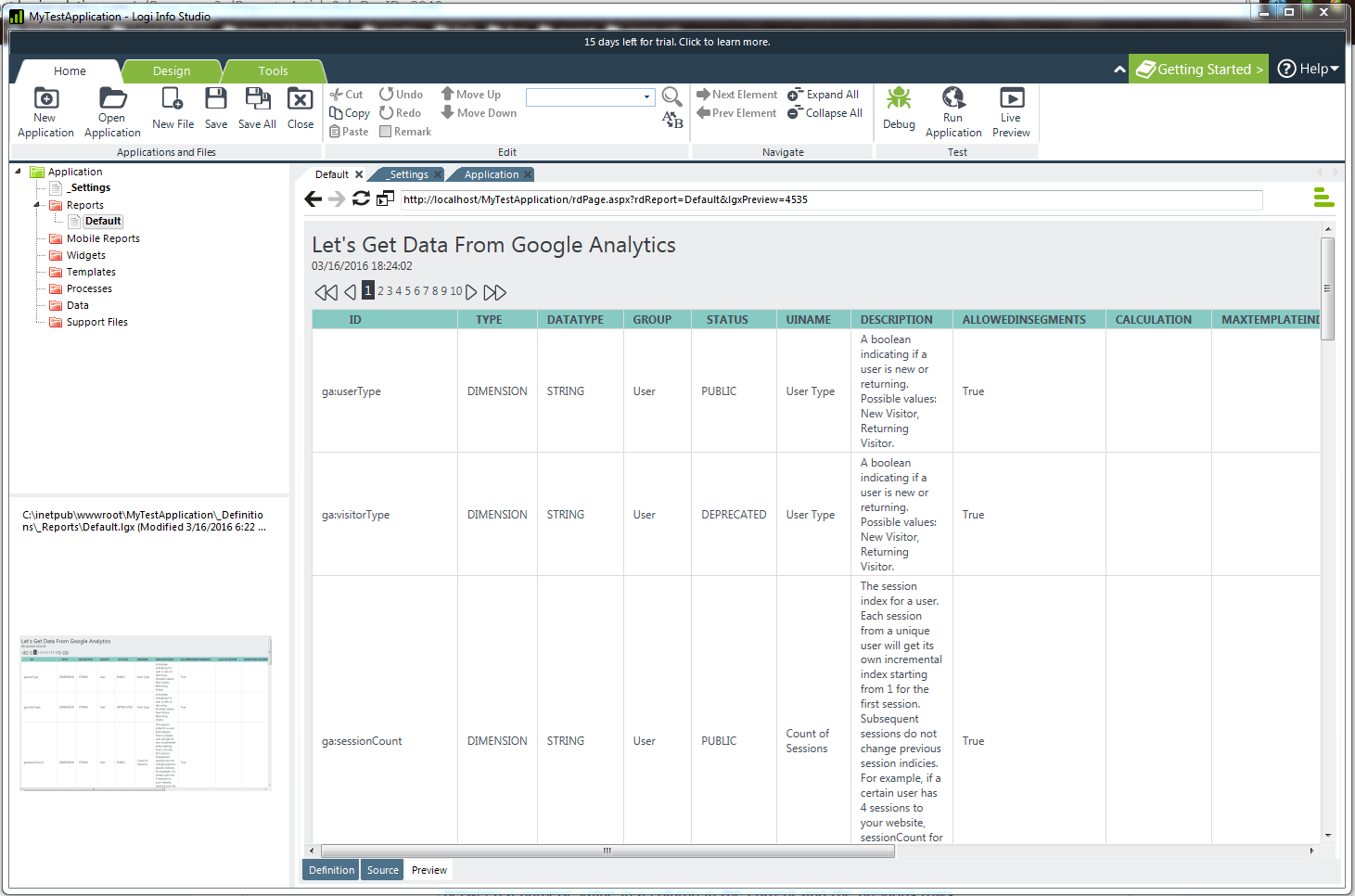
All finished!
This application leverages our powerful DataDirect Cloud connectivity service. Whether you are connecting to other SaaS sources or an on-premises data source behind a firewall, DataDirect Cloud lets you do it.
The connectivity service currently supports 50+ different data sources including SaaS/cloud sources, relational databases and big data sources. You can connect any of those sources to your Logi Info account without having to change any of the application code. For more information, please get in touch with one of our experts. Try it free for 15 days!
Try Now
Continue reading...
Logi Info enables technology professionals to quickly create and deploy interactive dashboards, reports, and visual analytics for any number of users. With the Logi Info Self-Service Module, business users can also create and share their own visualizations, dashboards and reports, from managed data.
Google analytics is one of the most popular ways to collect data from advertising ROI as well as track your Flash, video and social networking sites and applications.
Here’s how you can integrate Google analytics data into Logi Info via DataDirect Cloud.
This is the latest tutorial in our tutorial rumble, and it comes courtesy of Senior Technical Support Engineer, Anthony Hall.
Getting started
While in the “home” screen of the Logi Info Studio, click on the “New Application” button in the upper-left corner.
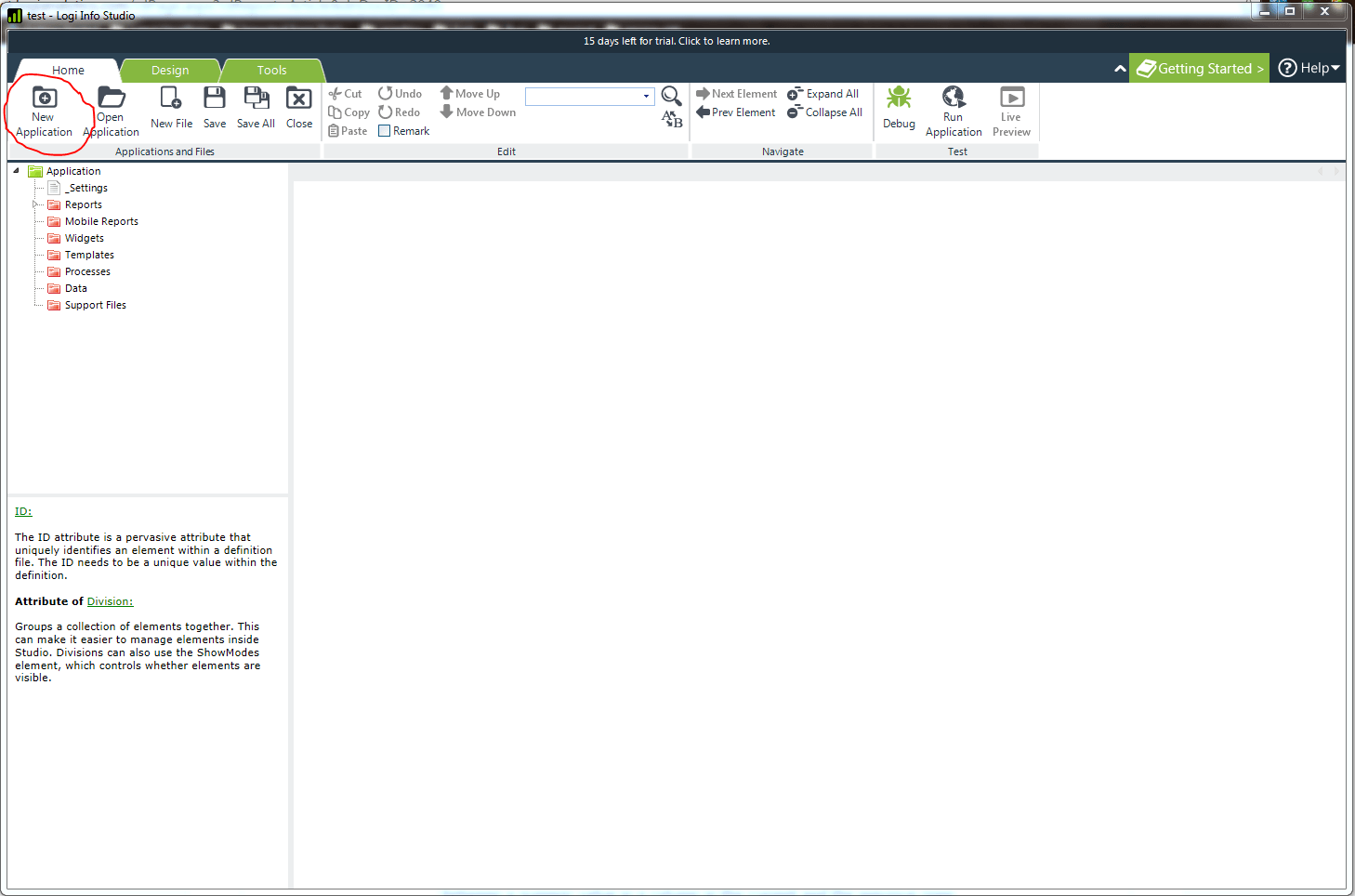
Choose the “Microsoft .Net” application option.

The application wizard will step through several configuration options including data visualization, connection details and query configuration; starting with initial application diagnostics.
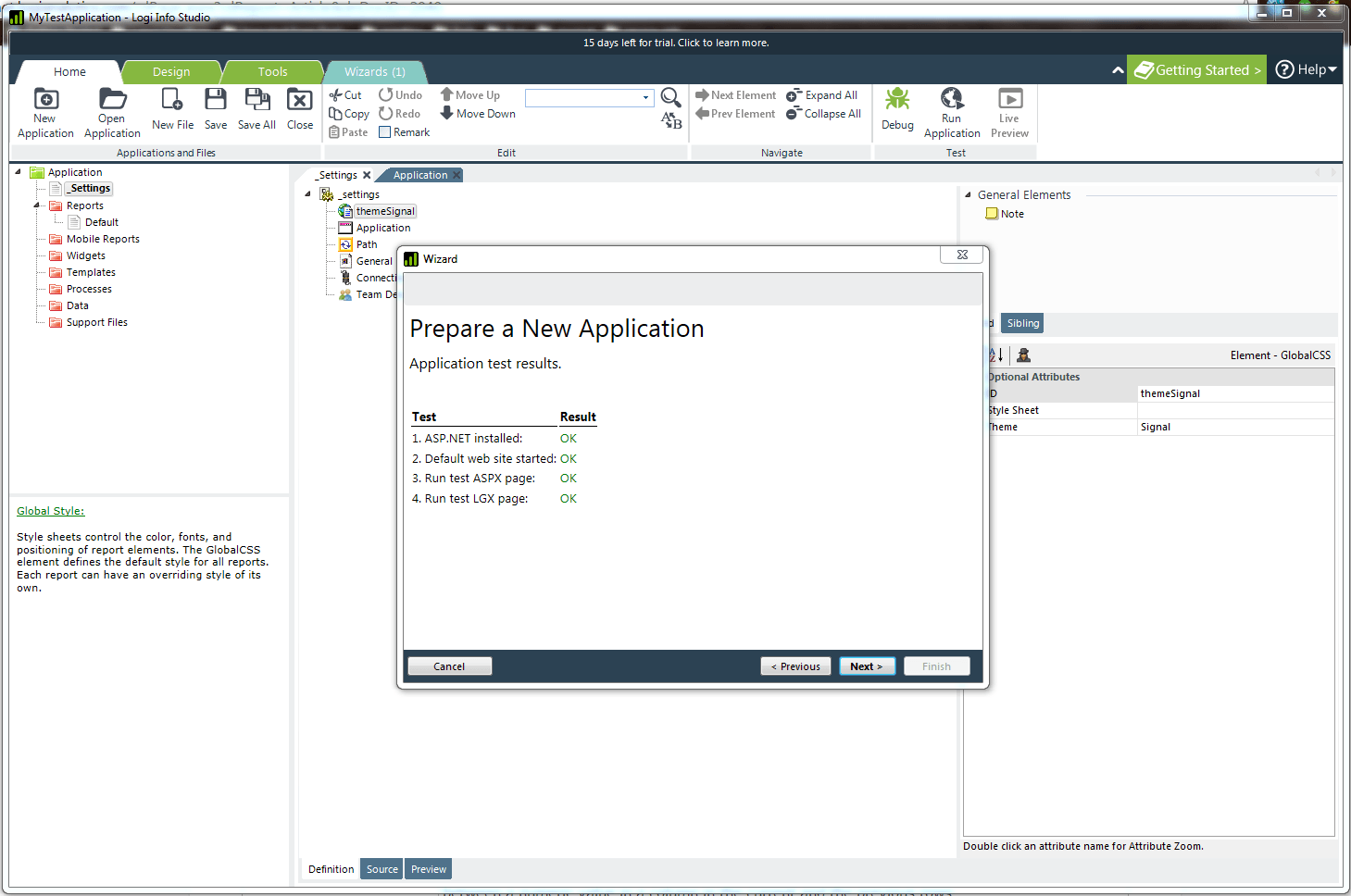
Enter a name for the application.
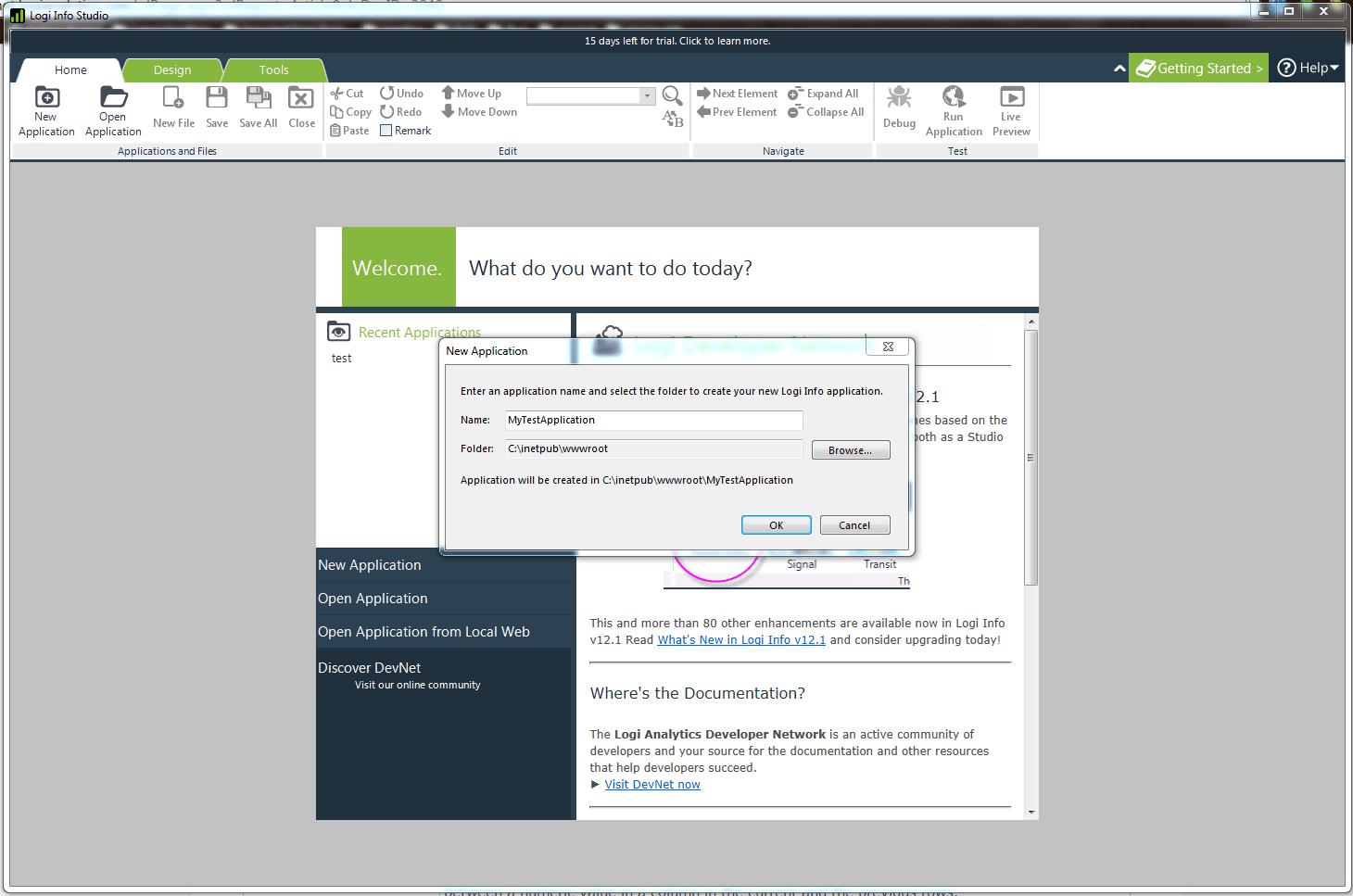
Choose application theme.
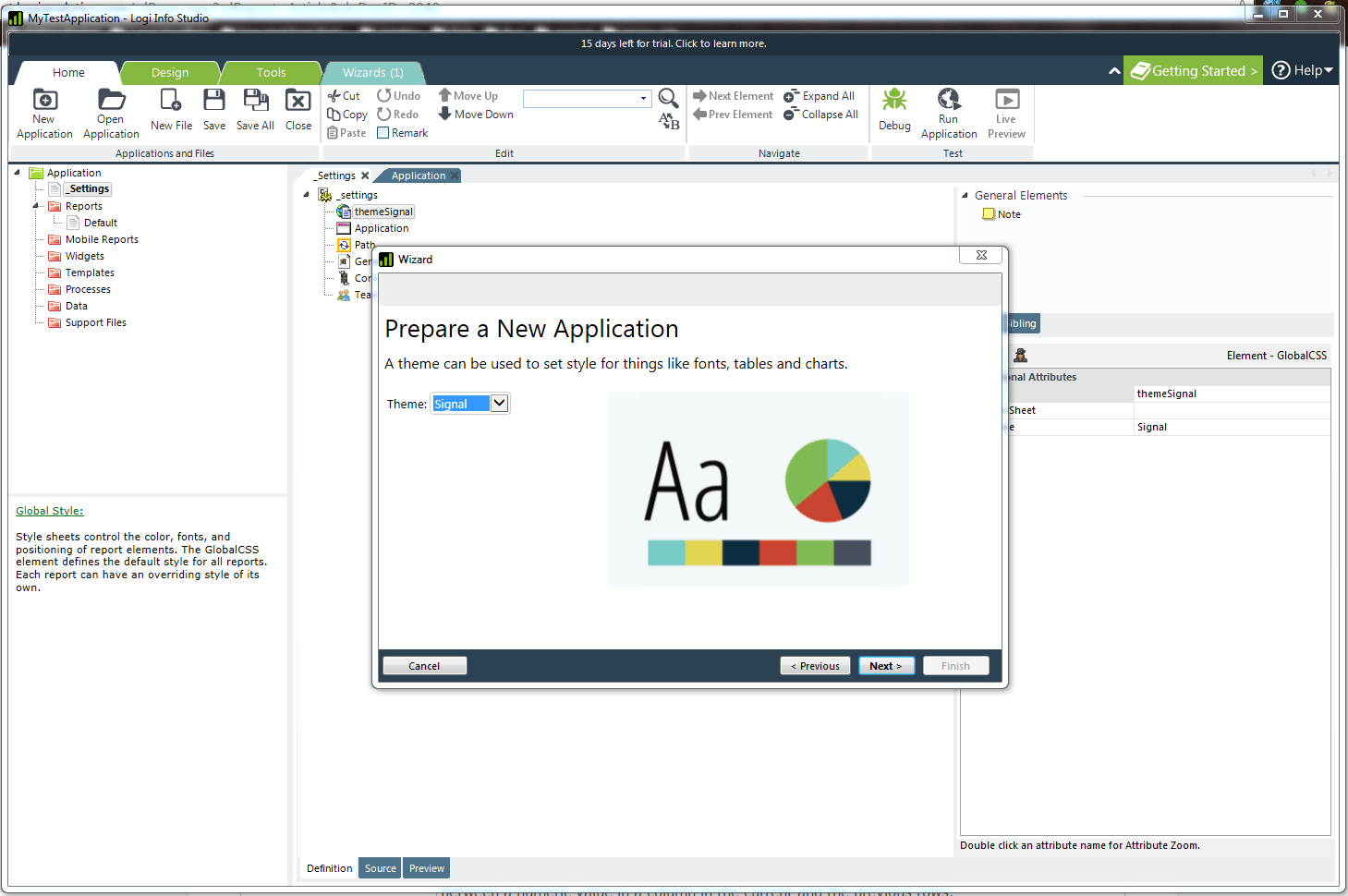
Choose a caption for the application.
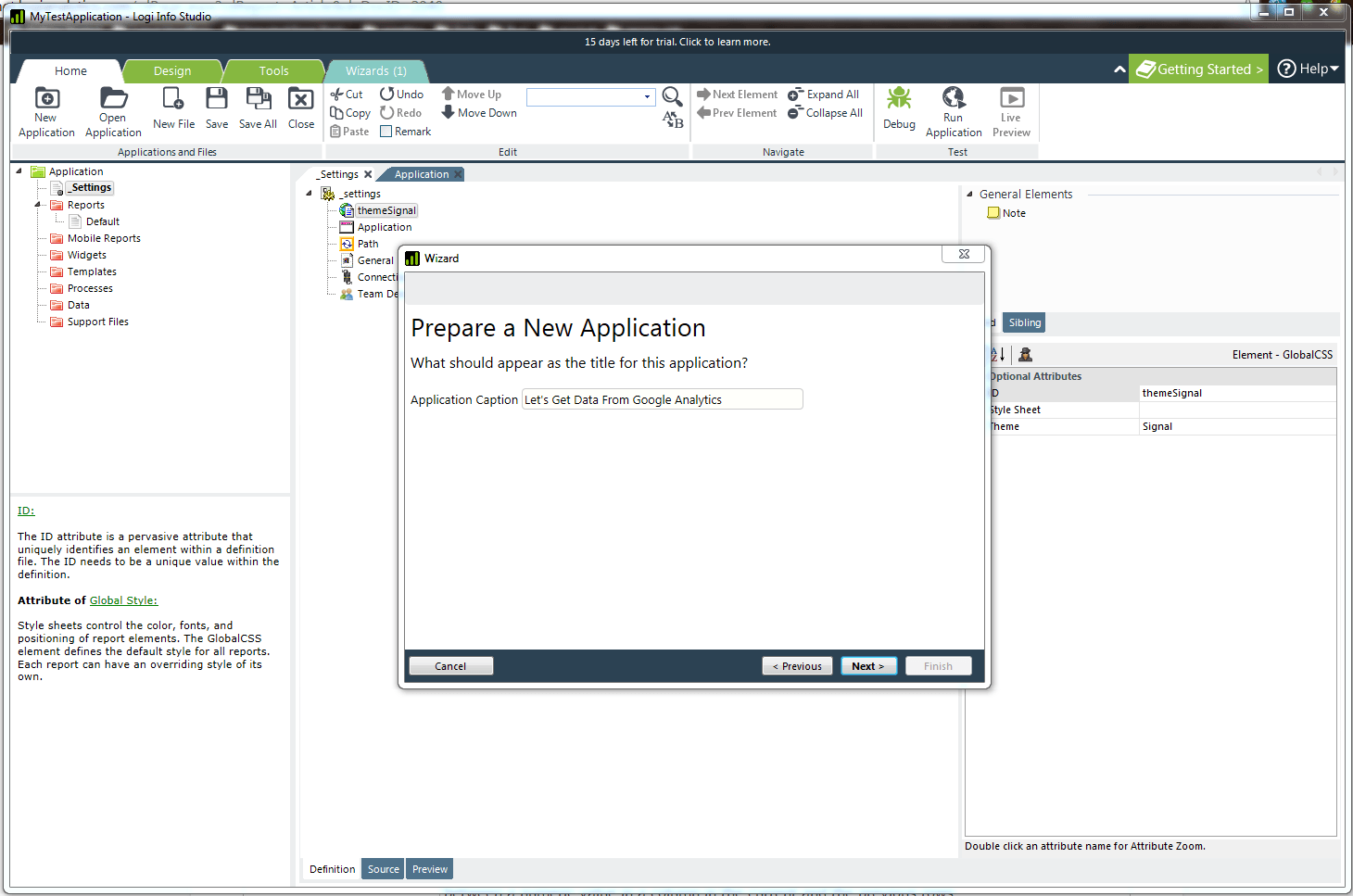
Choose type of data visualization.
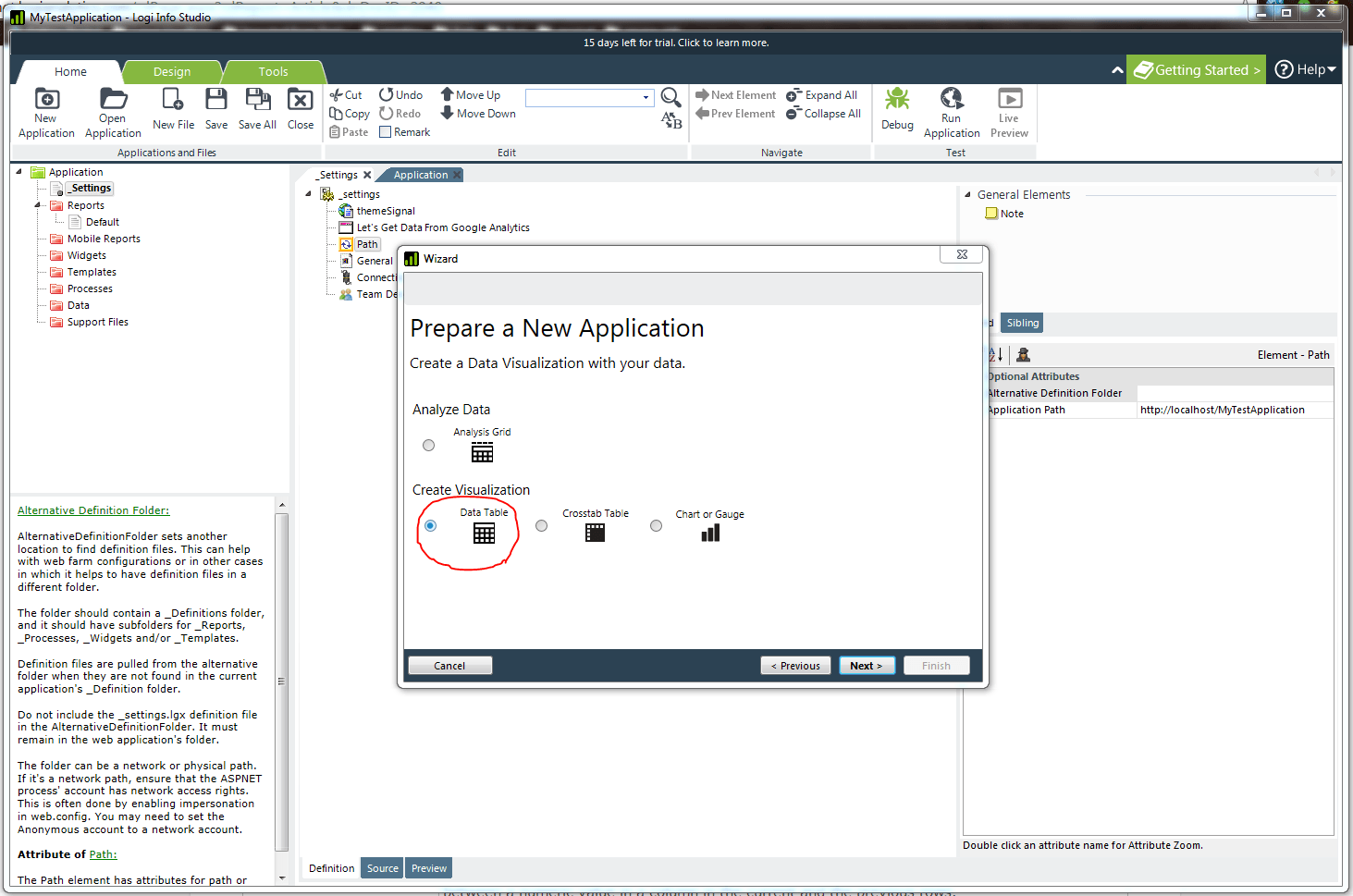
Choose DataLayer type.
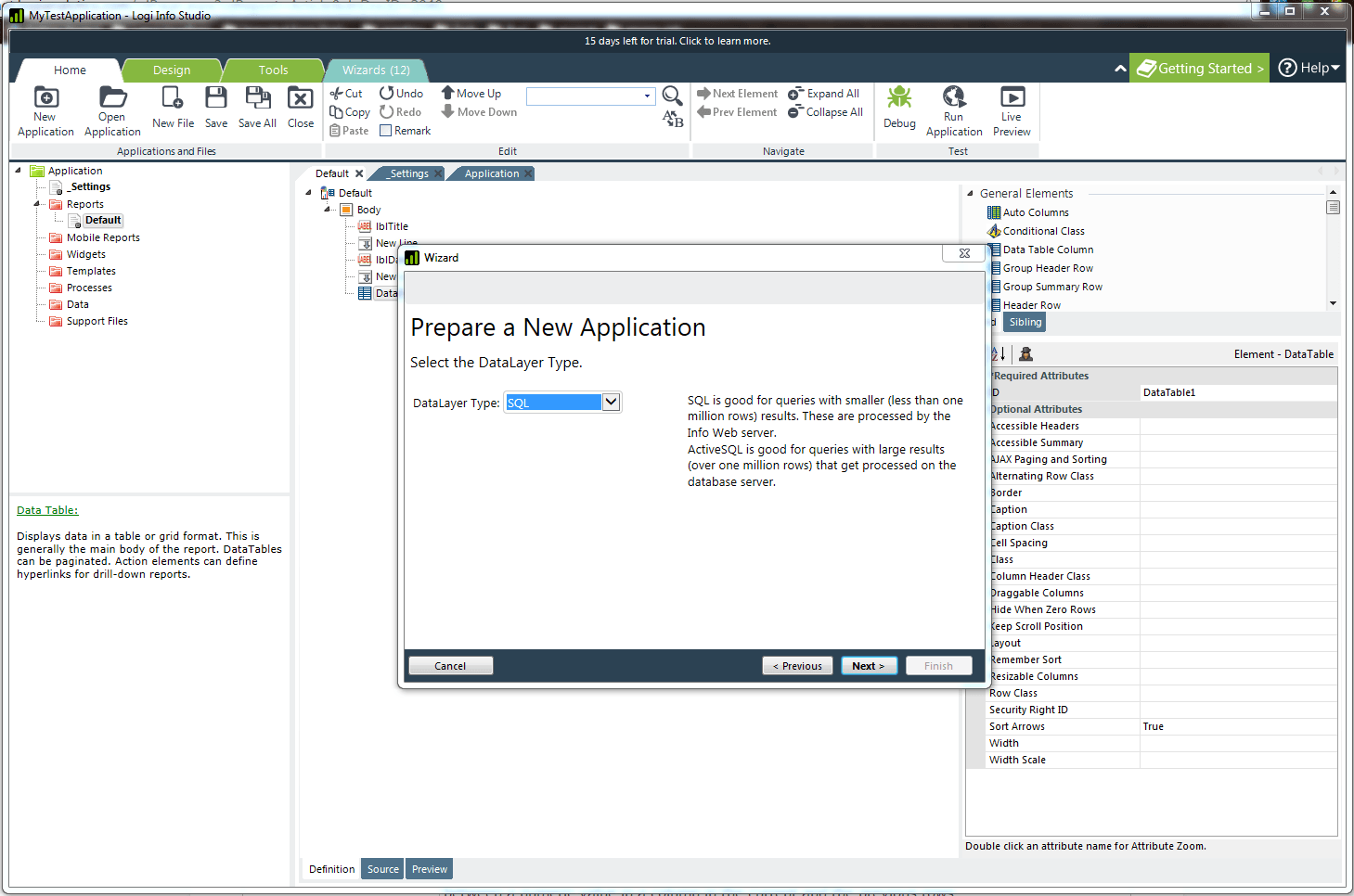
Choose a connection for the data. If not already configured, choose the “create new” option in the drop-down list.
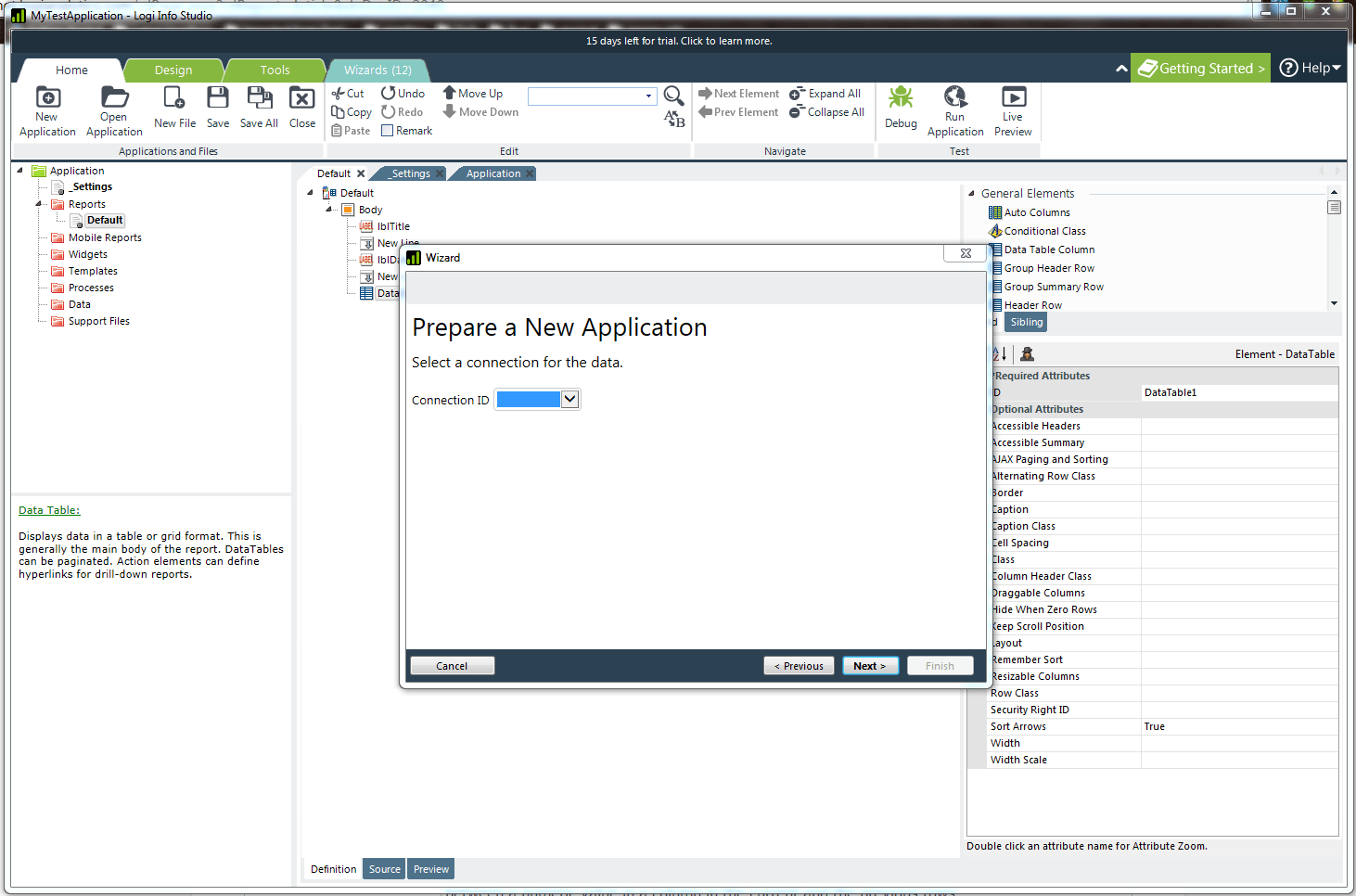
Choose a name for the connection.
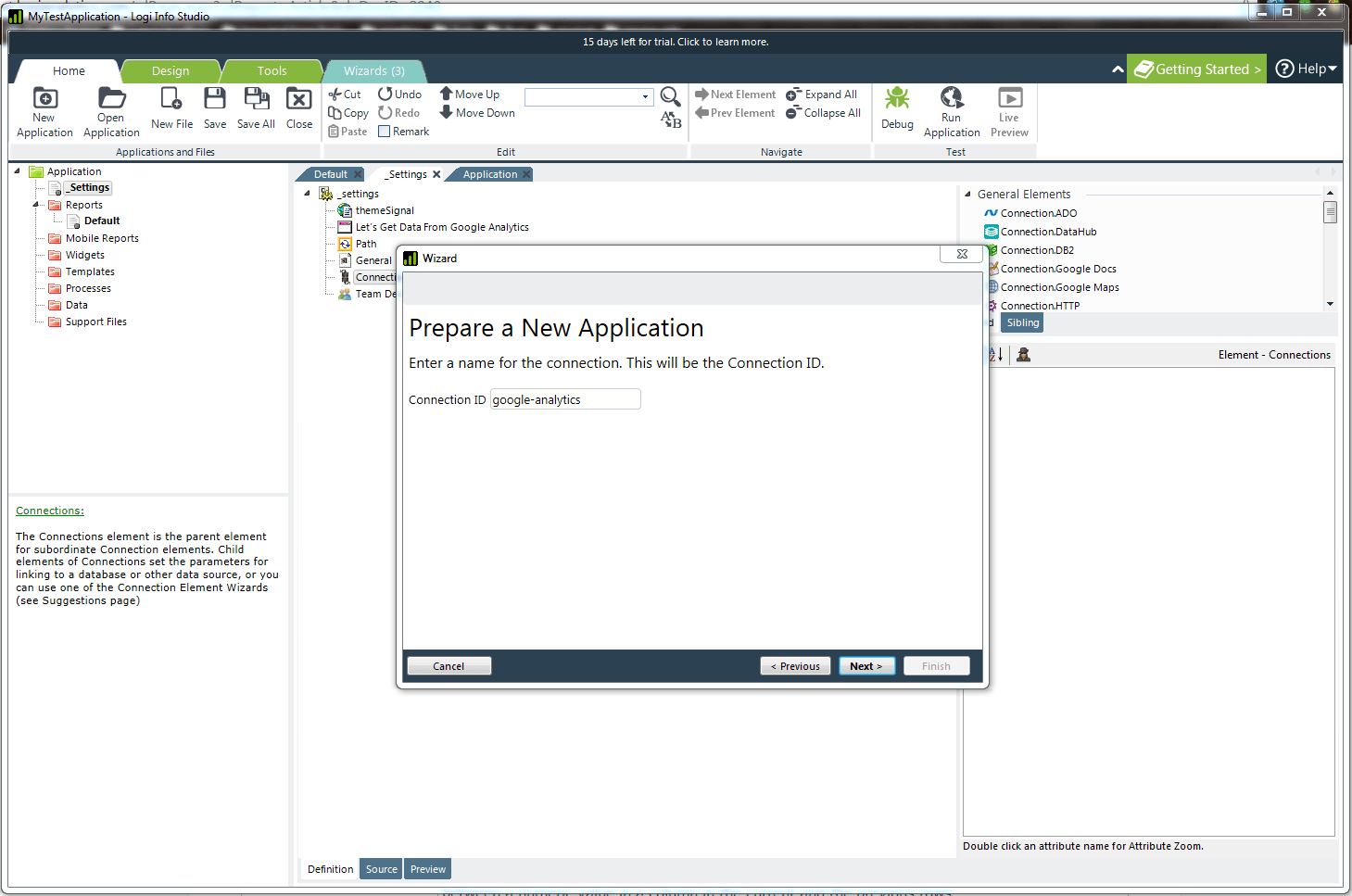
Choose a connection type. In this instance choose “ODBC."
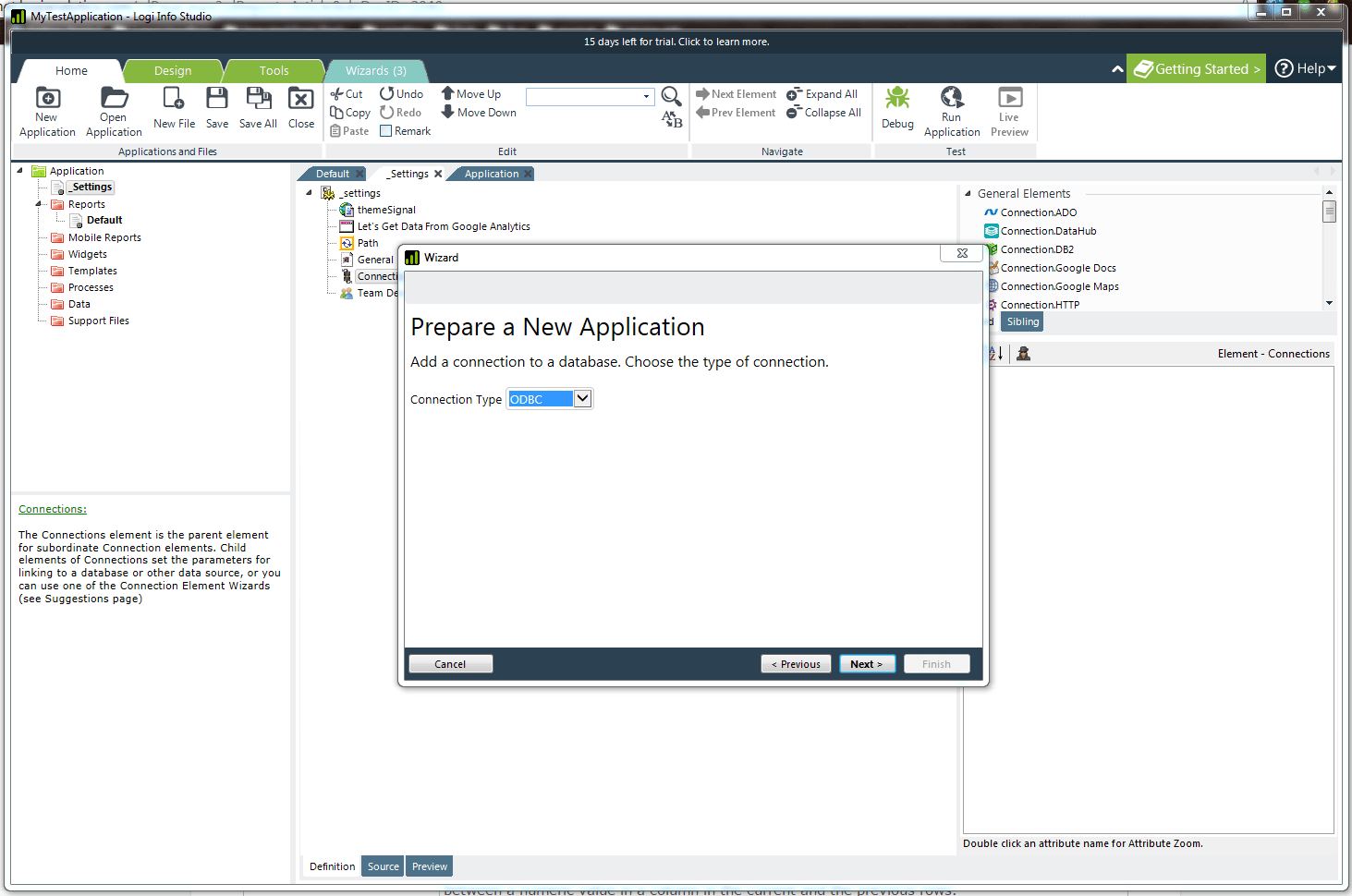
Configure the connection string.
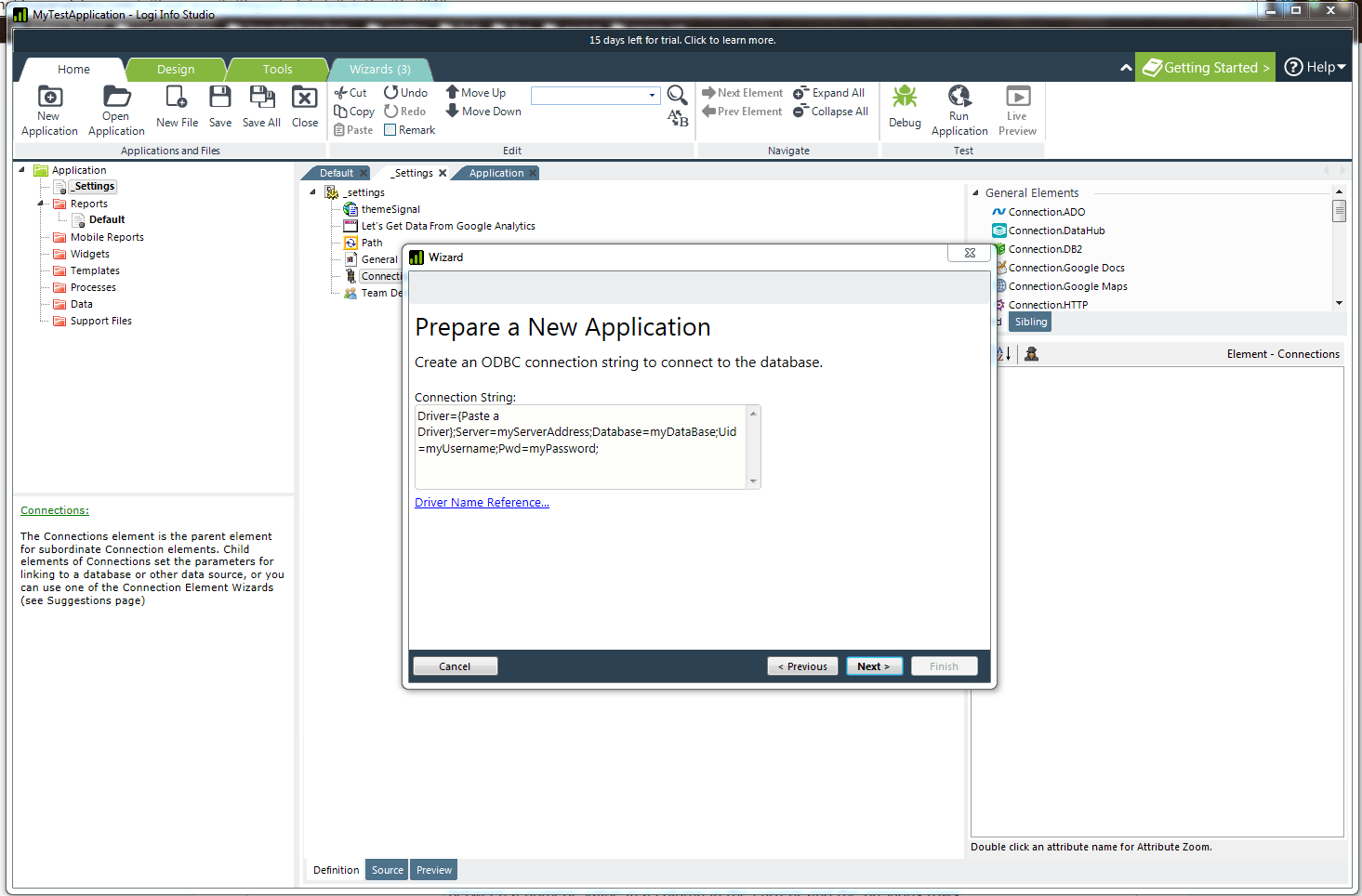
Choose from a list of installed ODBC drivers by clicking on the “Driver Name Reference” link. Then copy the driver name string.
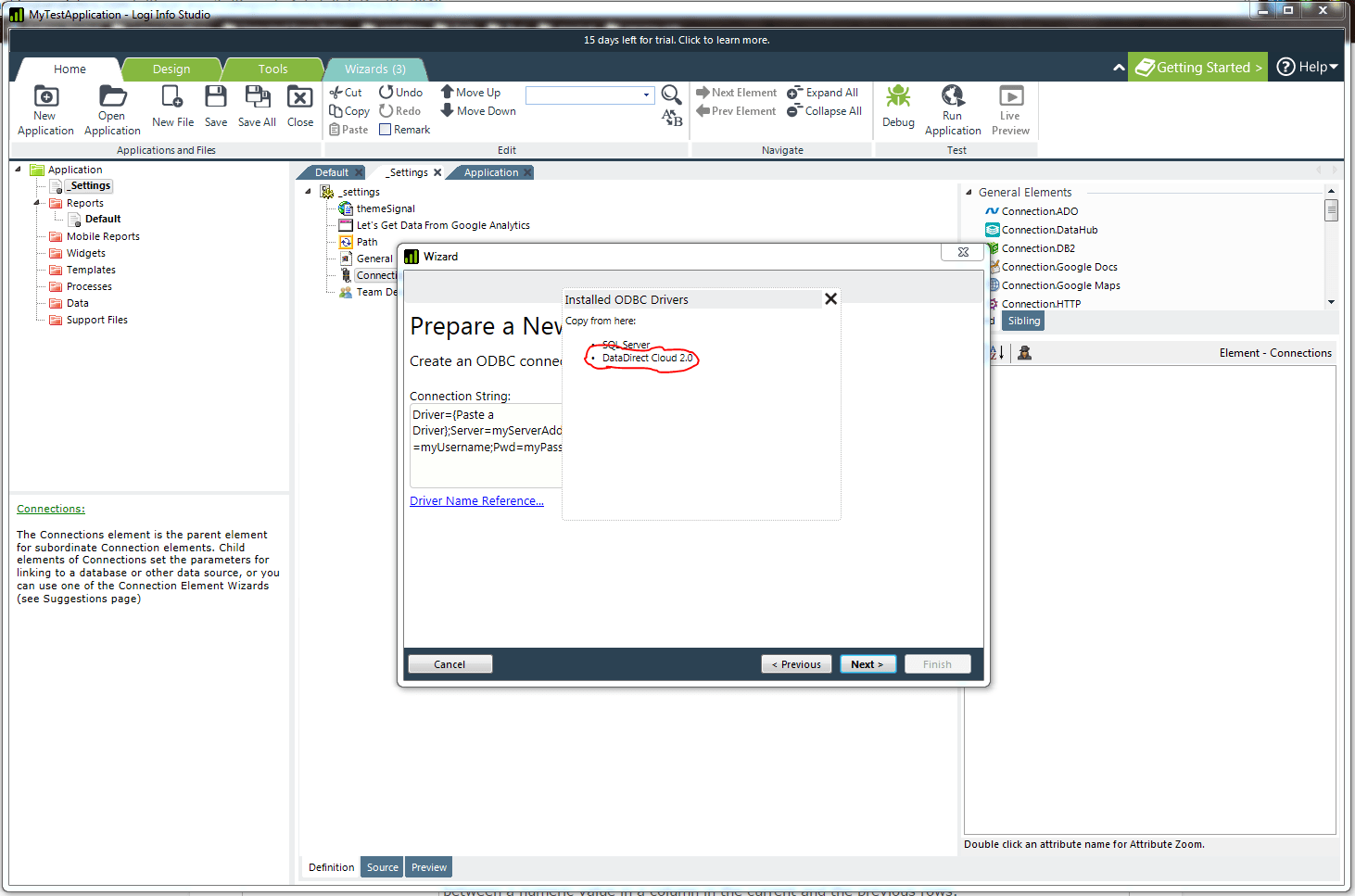
Once the connection string is properly configured, click “Next”.
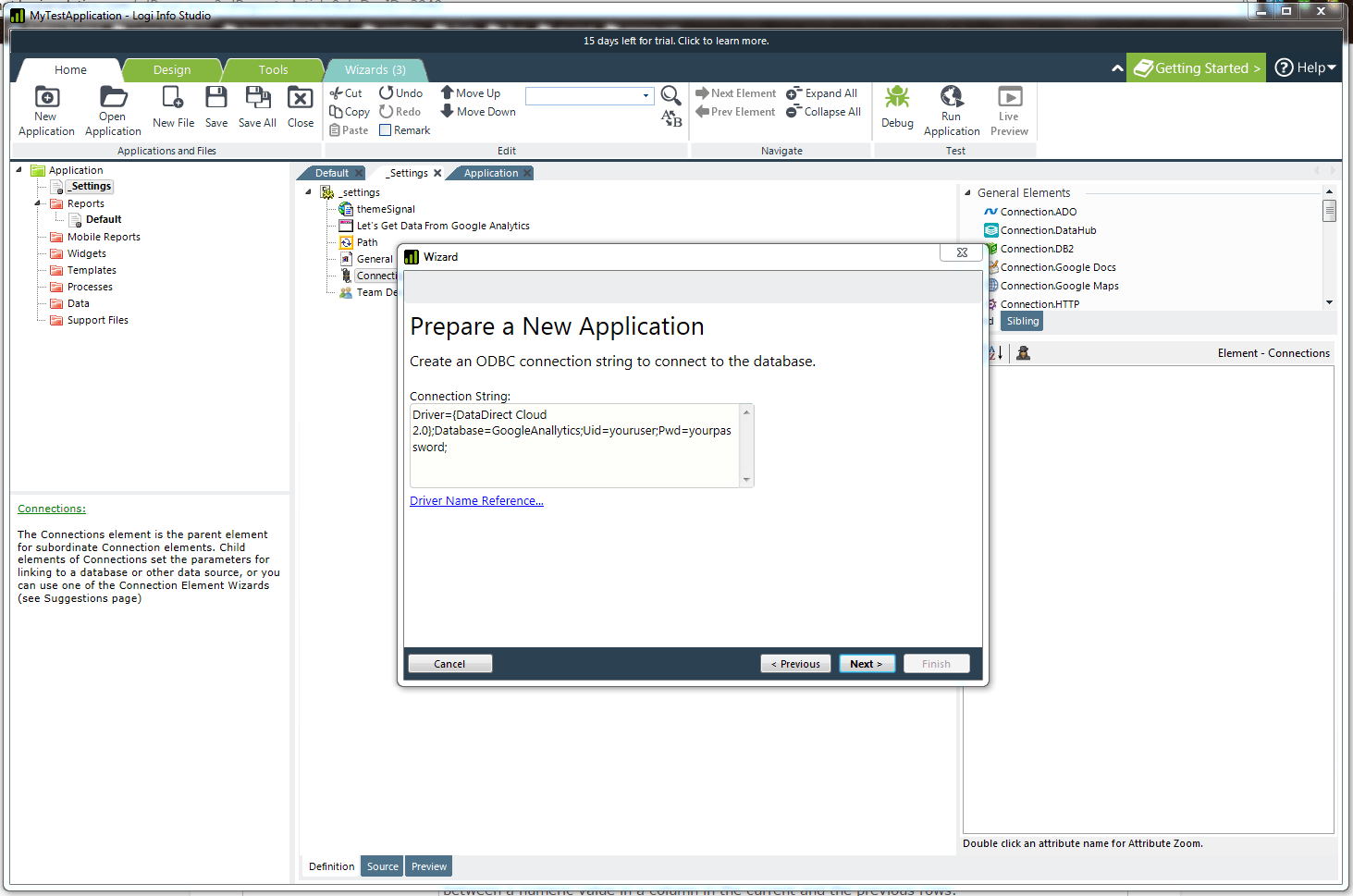
Enter the desired query.
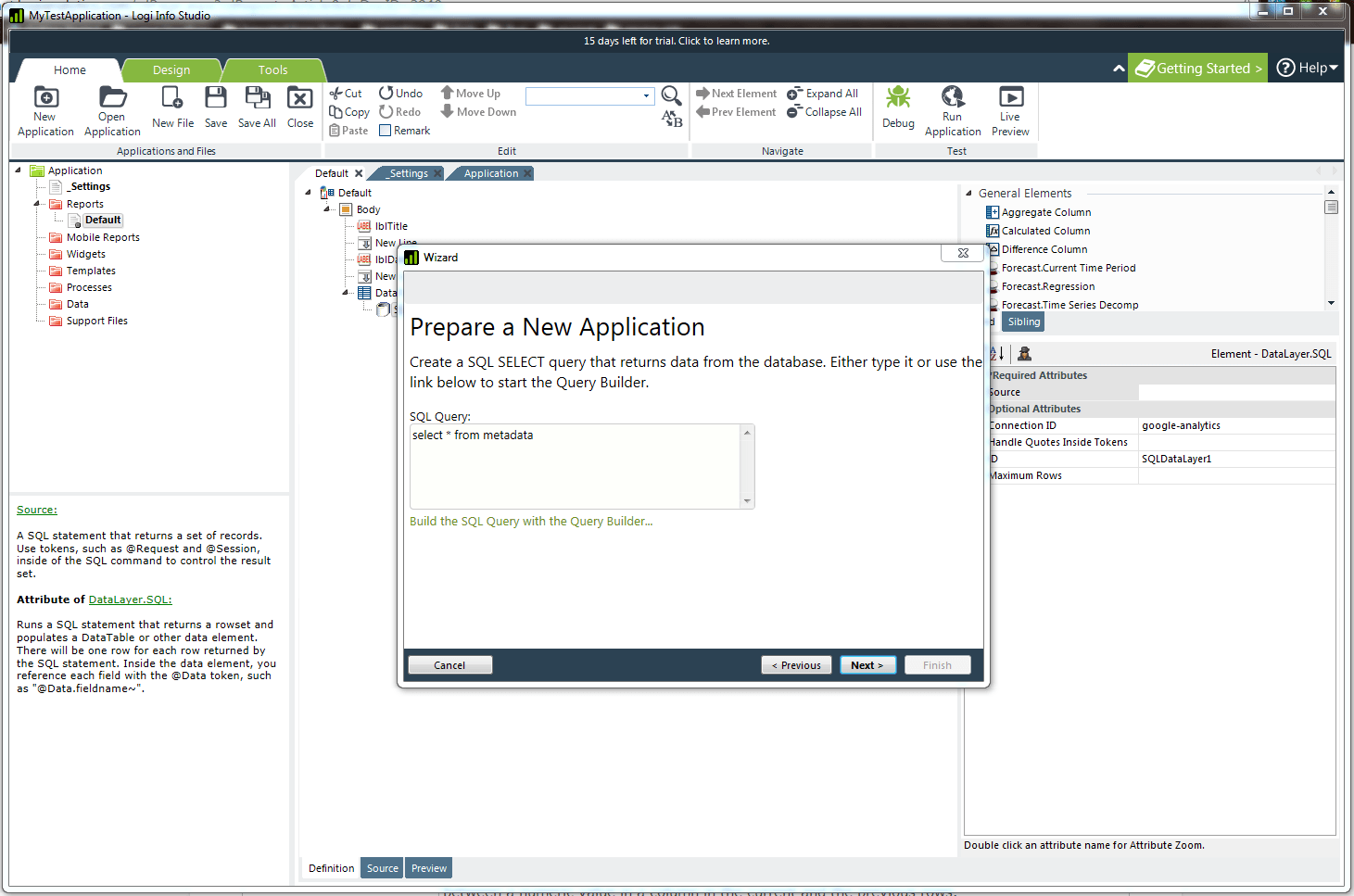
The wizard provides a preview window for fine tuning the query.
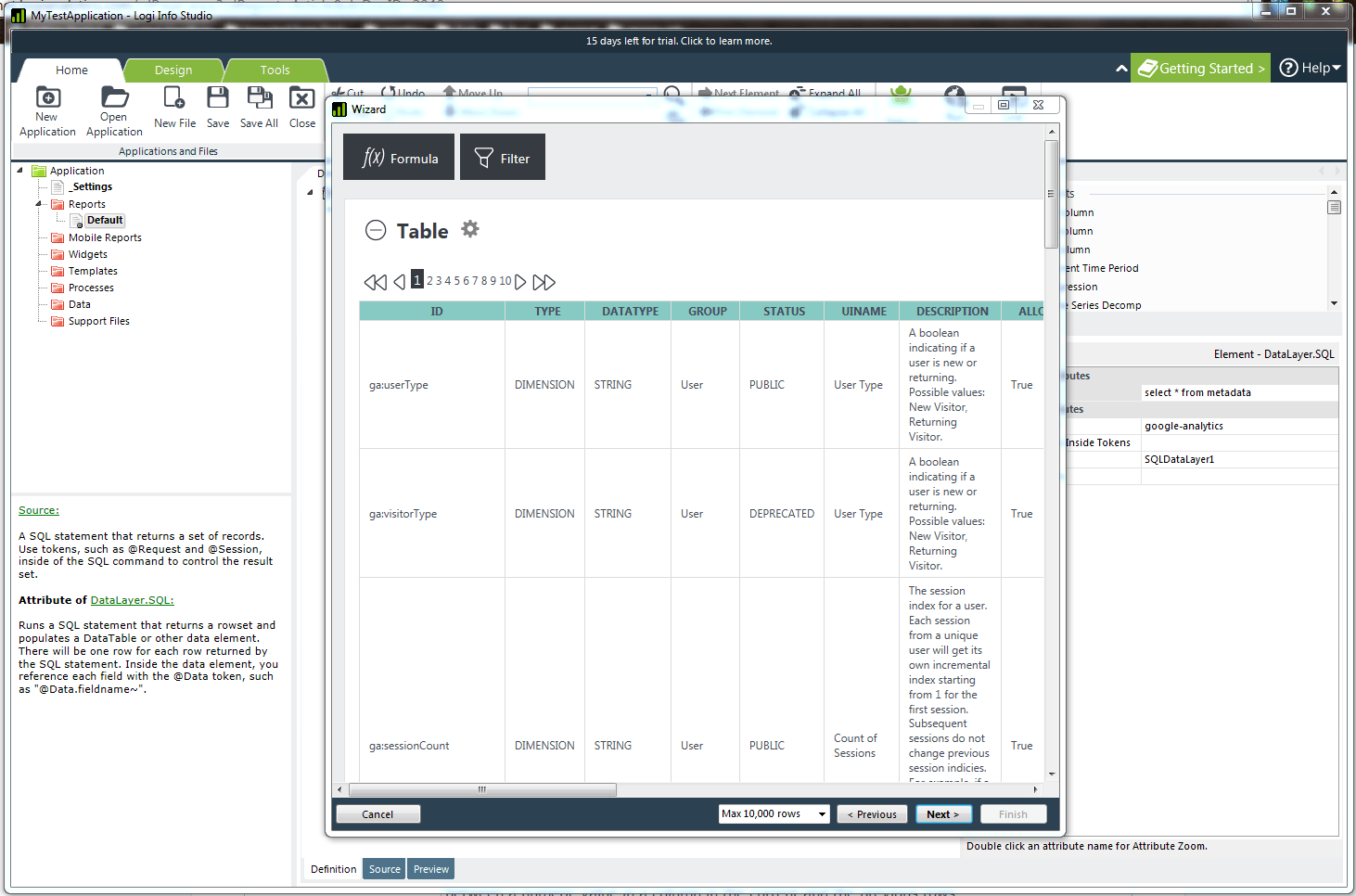
Once fine tuning of the query is complete, the wizard is done. Click “Finish” to see the application definition view.
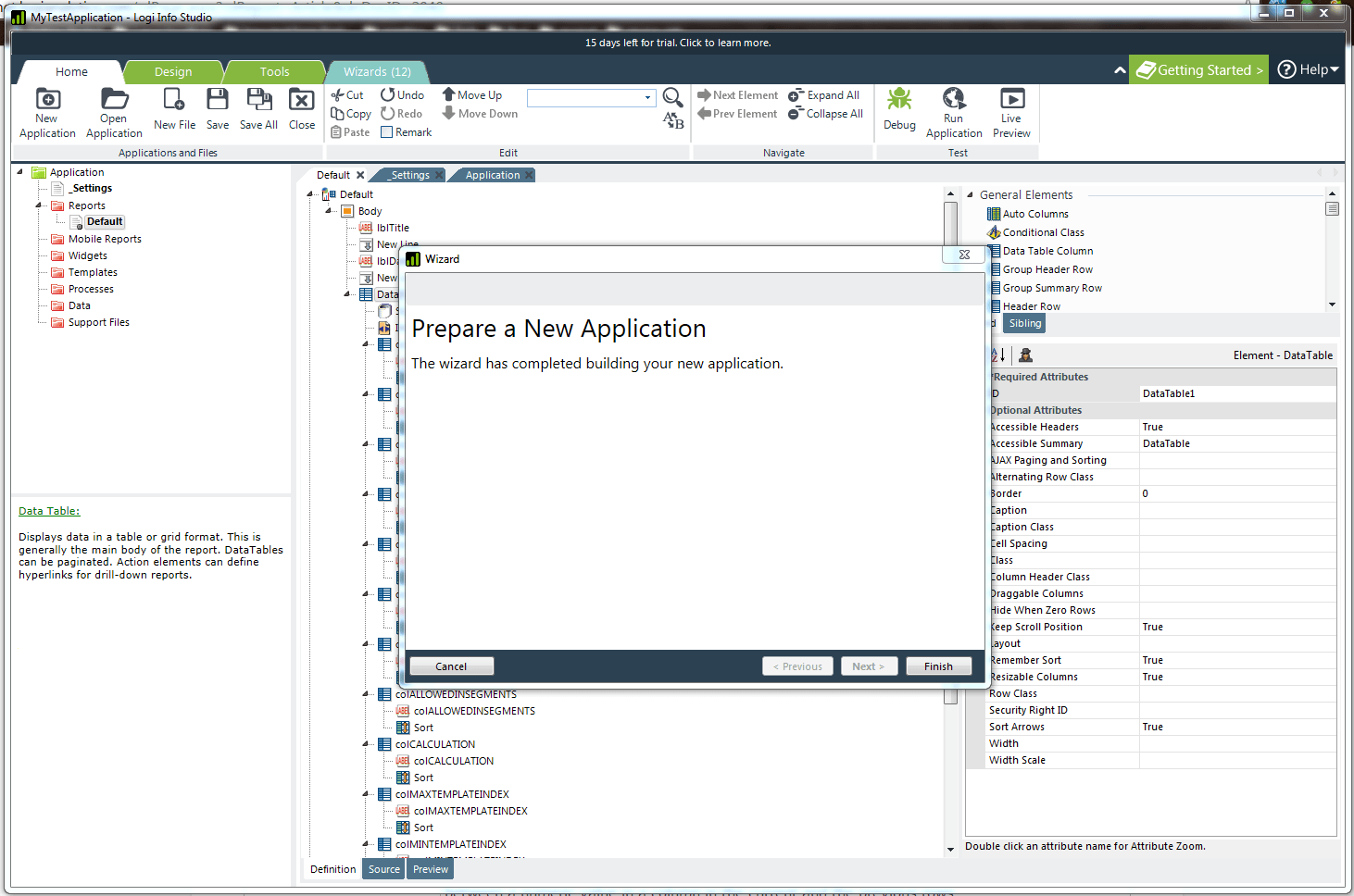
Click the “Preview” tab at the bottom of the screen.
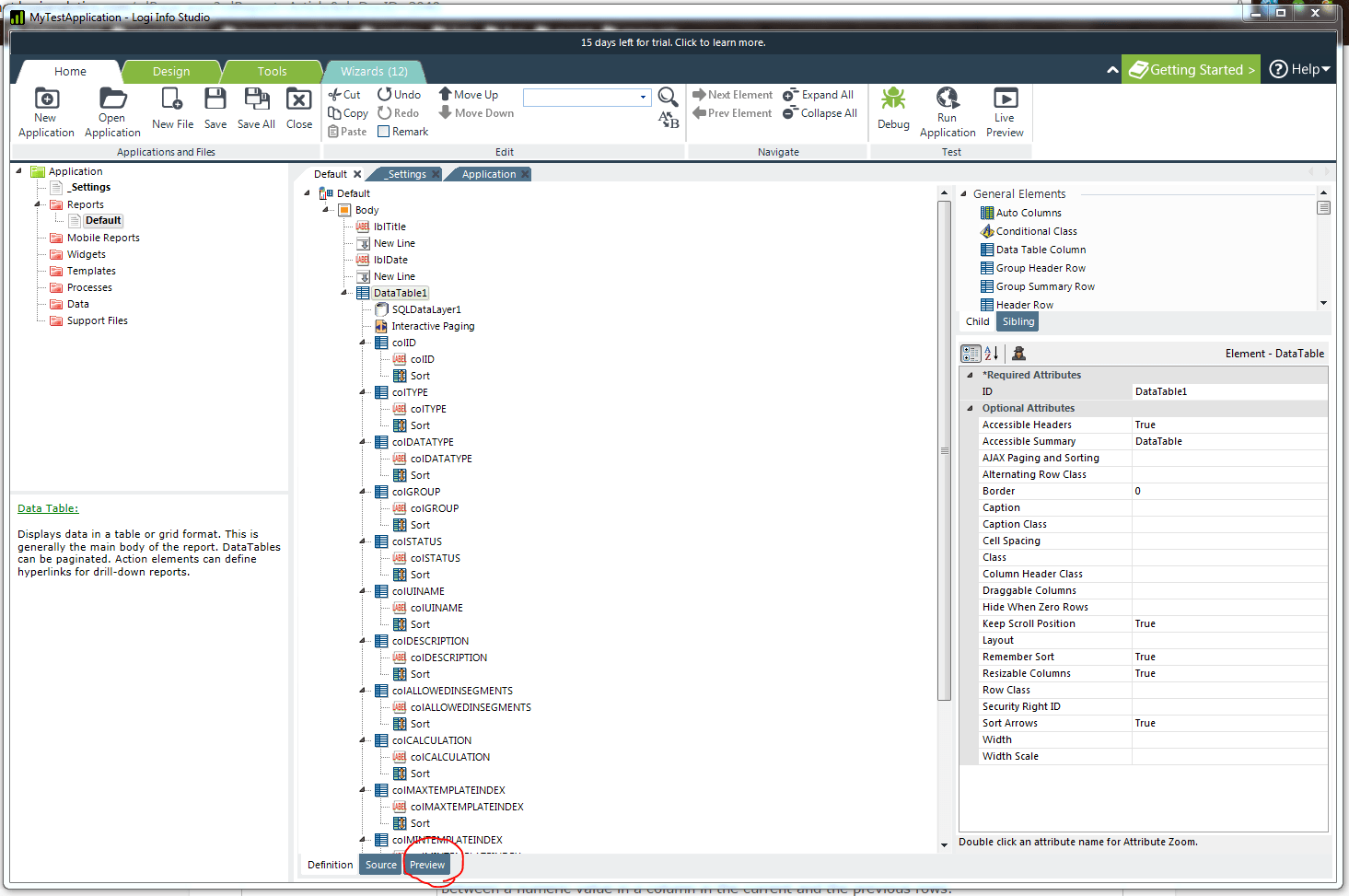
The preview screen shows the web browser output of the application and the data retrieved.
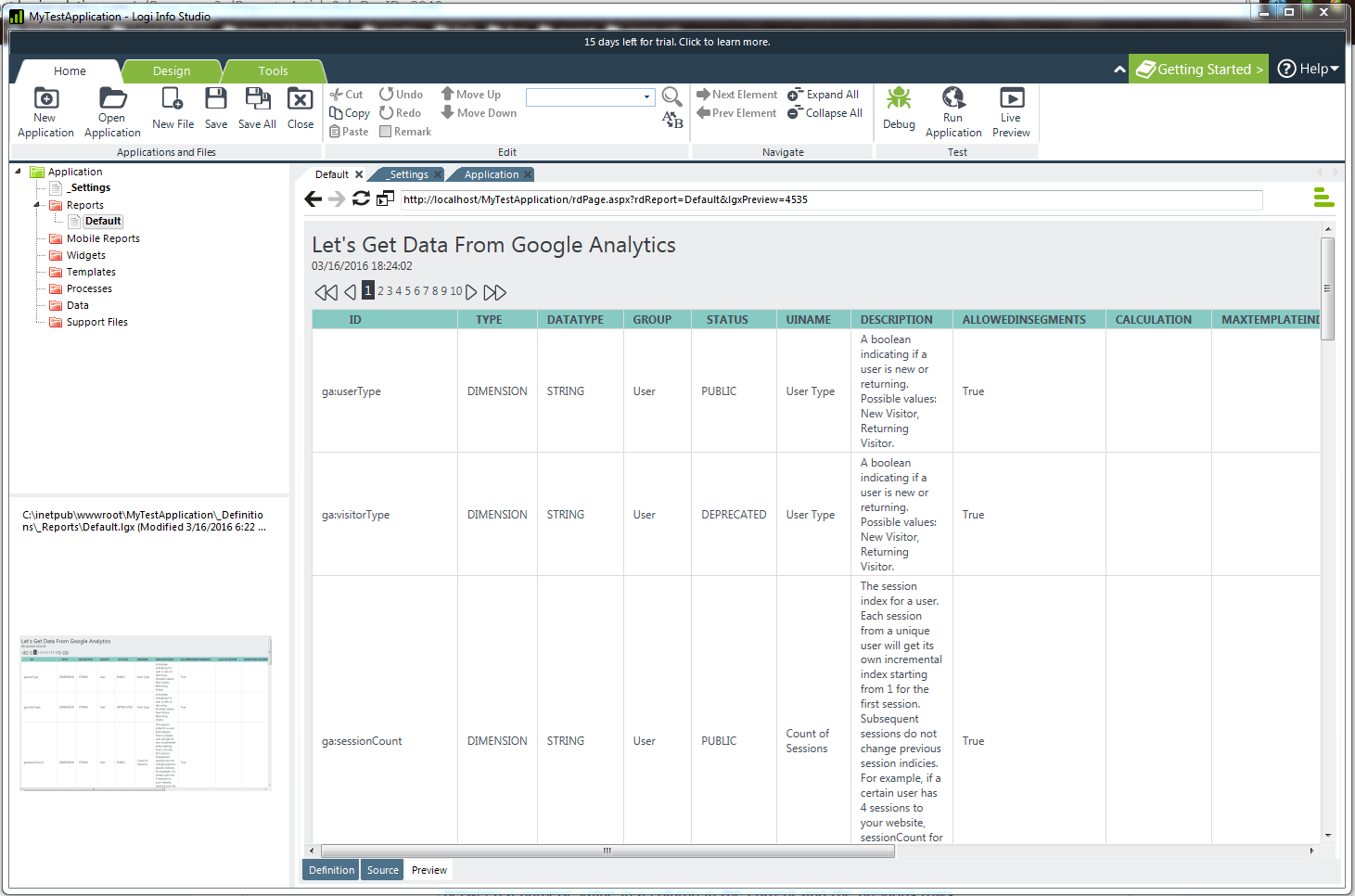
All finished!
This application leverages our powerful DataDirect Cloud connectivity service. Whether you are connecting to other SaaS sources or an on-premises data source behind a firewall, DataDirect Cloud lets you do it.
The connectivity service currently supports 50+ different data sources including SaaS/cloud sources, relational databases and big data sources. You can connect any of those sources to your Logi Info account without having to change any of the application code. For more information, please get in touch with one of our experts. Try it free for 15 days!
Try Now
Continue reading...
